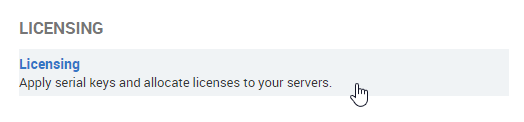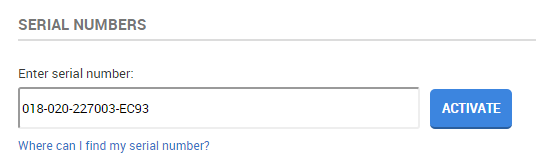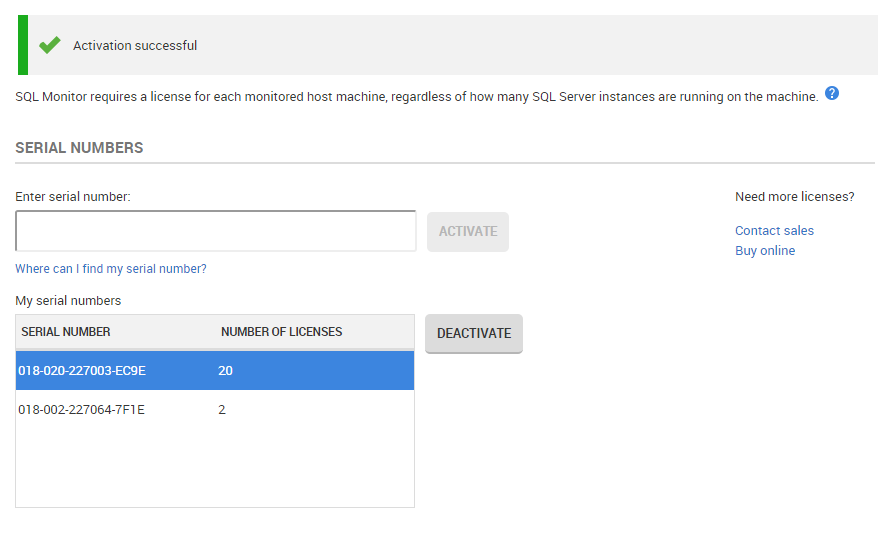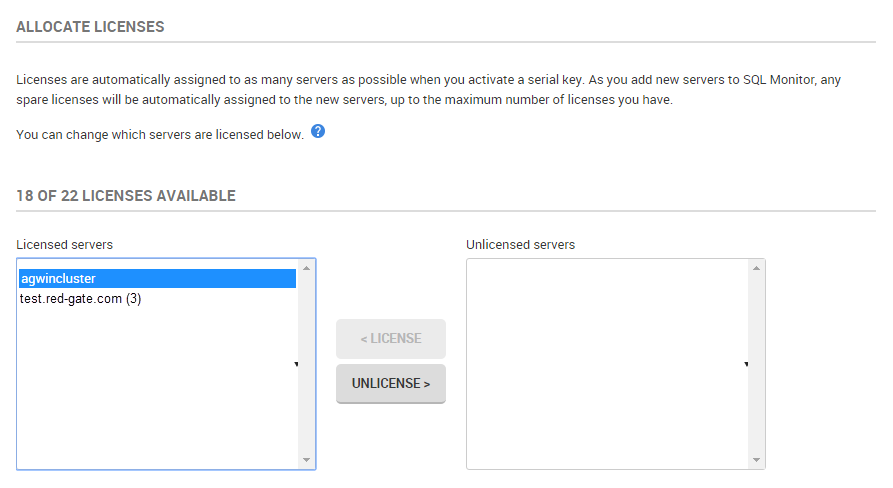Licensing
Published 31 January 2017
SQL Monitor is licensed per operating system.
For clusters, each node requires a license. Virtual machines also require a license.
You don't need to buy extra licenses for multiple SQL Server instances on a server.
Passive nodes
When adding a machine which is part of a cluster or Always On Availability Group, all nodes in that environment are automatically detected and monitored, and each of these machines requires a license regardless of whether it is expected to act as a passive node. It is not possible to monitor only part of a cluster or Always On Availability Group.
Finding your serial number
When you purchase SQL Monitor, you'll receive an email containing the serial number(s) to activate your licenses.
To access your serial numbers at any time, log in to the Redgate website and follow the instructions.
Using the trial version of SQL Monitor
If you're using a trial version of SQL Monitor, the number of days before your trial expires is displayed in the top right corner of the page:
What happens when my trial period expires?
When your trial expires, SQL Monitor stops collecting data and all unlicensed machines are removed from the Overview pages. Their status is changed to Unlicensed on the Monitored servers page.
Under special circumstances, Redgate can extend your trial period. The trial license can only be extended once. If your extended trial has expired, contact Redgate support.
Licensing your servers
Go to the Licensing page by doing one of the following:
- Click on the Enter serial number link in the top right corner of the page:
- Go to the Configuration tab and under Licensing, select Licensing:
Paste a serial number into the Enter serial number text box and click Activate.
When a successful activation has been confirmed, details are displayed in the My serial numbers table:
If the serial number cannot be activated, a message is displayed explaining the nature of the problem. You may need to contact Red Gate for further assistance.
Allocating licenses
SQL Monitor detects the number of servers currently being monitored and allocates available licenses to them automatically. These are displayed in the Licensed servers list. If during your evaluation you were monitoring more servers than you purchased licenses for, or you subsequently add more servers to monitor than you have licenses available, the servers added most recently will not be allocated licenses. These are displayed in the Unlicensed servers list. Unlicensed servers are not removed from the Monitored Servers list, but they will not be monitored and alerts cannot be raised on them.
You can change which servers have licenses allocated to them using the < License and Unlicense > buttons to move selected servers from one list to the other.
In the example below, 22 licenses have been purchased and allocated to the four servers currently being monitored. There are 18 spare licenses available.
Deactivating a serial number
You may need to deactivate a serial number if:
- You are moving the Base Monitor service to a different machine
- You are evaluating a new version of SQL Monitor, and your existing serial number is for fewer servers that you want to monitor in trial mode; deactivating the serial number in this case will return you to trial mode (assuming you are within the evaluation period).
- Red Gate sales or support have sent you a different serial number to use
To deactivate a serial number
Select the serial number in the list and click Deactivate.
SQL Monitor contacts the Redgate licensing server, and the serial number is removed from the list:
If there is a problem deactivating, a message is displayed explaining the nature of the problem. You may need to contact Red Gate for further assistance.
What happens when I deactivate a serial number?
The relevant number of servers are automatically moved from Licensed servers to Unlicensed servers. For example, if your serial number was for 10 licenses, then 10 servers will be unlicensed.
If you have licensed your servers using several serial numbers, you may have more licensed servers than are being removed. In this case, SQL Monitor removes the oldest servers first (those that were added to SQL Monitor first).
If all your servers are now unlicensed, SQL Monitor displays a warning banner:
No further monitoring data will be collected, and no new alerts will be raised, until you enter a serial number.
Contents