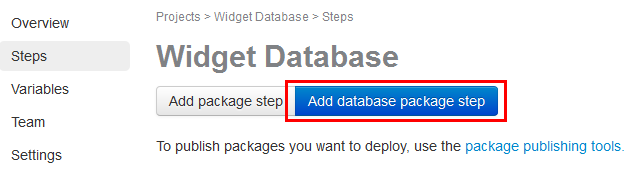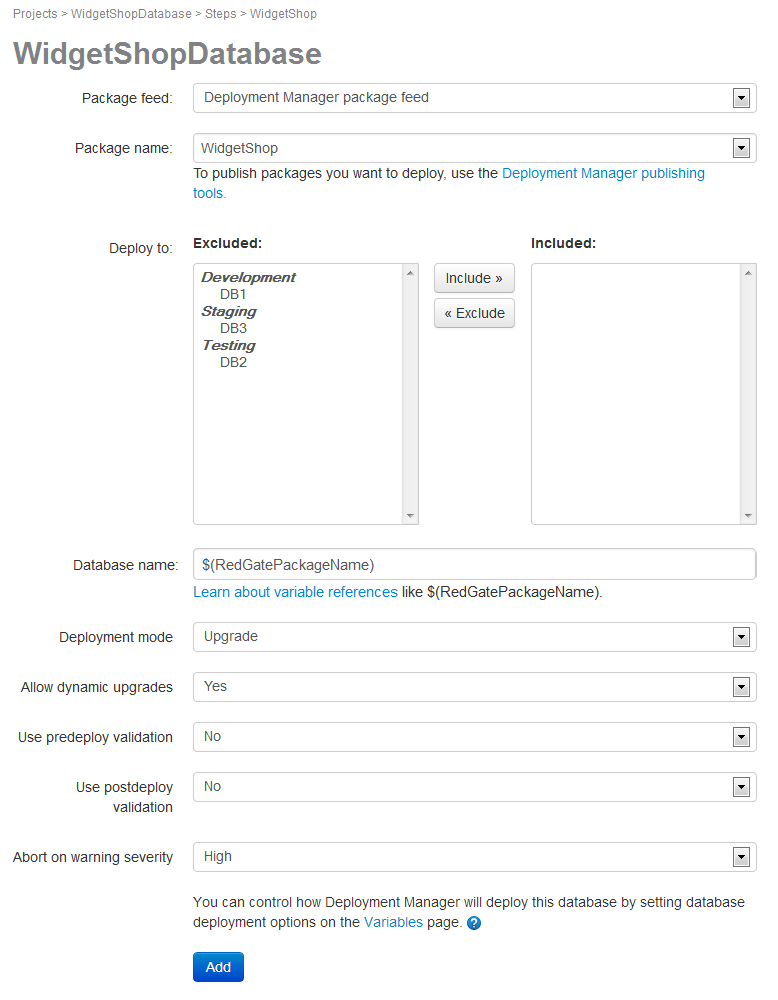Configuring a database package step
Published 25 October 2013
- To add a database package step, in the Steps menu in your project, click Add database package step:
The Add Step page is displayed: Use the Package Feed list to select the package feed that you uploaded your database package to:
By default packages are uploaded to the Deployment Manager Package Feed, and you don't need to change anything here.
- Select your database package from the Package name list.
To set the targets your database can be deployed to, select them in the Deploy to dialog. Click Include.
Only database targets can be added to a database package step. To deploy to web servers, etc. use a regular package step.
Specify a name for the database to deploy in the Database name field or accept the default, $(RedGatePackageName).
On deployment, $(RedGatePackageName) will evaluate to the package name. The database will then be named with the package name.
For more information on variable substitutions, see Referencing variables.
For information about variables, see Variables.Set the rest of the options or accept their defaults:
Setting Value Explanation Deployment mode Upgrade Upgrade an existing database on every deployment (create a new database if one doesn't already exist). Drop and create new Drop the database and create a new one on every deployment. Allow dynamic upgrades Yes Uses the SQL Compare engine to dynamically upgrade the database. No Uses an upgrade script to upgrade the database. Use predeploy validation Yes Checks for changes to the database made outside of Deployment Manager before upgrading. Aborts the database upgrade if changes are detected. No Doesn't check for changes made outside of Deployment Manager before deployment Use postdeploy validation Yes Checks the deployment was successful and that no changes were made outside of Deployment Manager during the deployment. Stops the deployment after the database upgrade if validation fails. No Doesn't check for changes made outside of Deployment Manager after deployment Abort on warning severity None Never abort on deployment warnings. Low Abort on low severity or higher deployment warnings. Medium Abort on medium severity or higher deployment warnings. High Abort on high severity deployment warnings. Info Abort on all deployment warnings. Click Add to finish configuring the database step.
To deploy your package, see Creating and deploying releases.