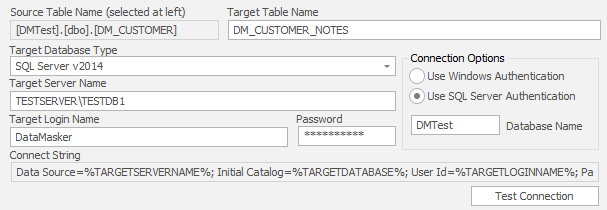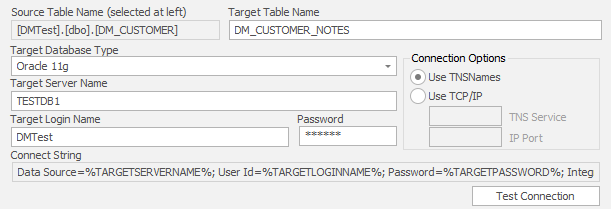Cross Database Login Panel
Published 22 March 2018
The SQL Server Cross Database Login Panel Configured for an SQL Server Target Database
The SQL Server Cross Database Login Panel Configured for an Oracle Target Database
The Cross Database Login Panel is used in the Cross Database Table-to-Table, Table Mover and Cross Database Command rules to provide a method of entering the connection information for the remote target database, instance and schema. This panel currently supports both Oracle and SQL Server target databases and provision has been made to add other target database types at a later date.
Configuring the Cross Database Login Panel
Target Table Name
Cross Database Table-to-Table and Table Mover rules require the name of a target table on which the rule will operate. Enter the name of the target table in this field. If the remote database is case sensitive then be sure to use the exact case required by that system. In rule types such as a Cross Database Command rule which do not require target table information this field will not be visible.
Target Database Type
This field presents a drop down list of all supported remote database types. Since the connection information for each database type is necessarily specific to that database, the options presented by the rest of the form will change when this field is adjusted.
Target Server Name
If the target database is an Oracle server enter either the TNSName of the Oracle database or its TCP/IP host name or IP address. If the target database is an SQL Server instance then enter the full database and instance name in the standard format. (see images above)
Target Login Name
If the target database is an Oracle server enter the schema name of the login you wish to use. If the target database is an SQL Server instance then enter the login name. You will also need to enter a database name in the Connection Options panel. (see images above)
Password
This is the password for the Oracle schema or SQL Server login. This field is not required if the target is an SQL Server database and the Use Windows Authentication option is chosen in the Connection Options panel.
Database Name
The name of the database in the SQL Server instance to which the remote connection should be made. This field is only visible if the Target Database Type option is set to SQL Server.
Use TNSNames/UseTCPIP
This field provide a way of using either Oracle supplied TNSNames connectivity or TCP/IP. If the TCP/IP option is selected, the Oracle SQL*Net client is not required to be installed on the PC. These fields are only visible if the Target Database Type option is set to Oracle.
Oracle SID/IP Port
These fields provide a method of entering the Oracle SID and TCP/IP port information when connecting to a target Oracle database via TCP/IP. These fields are only visible if the Target Database Type option is set to Oracle and the Use TCP/IP option is selected.
Connect String
This field is read only and provides an indication of the .NET ADO connect string which will be used to connect to remote database. It is for reference and diagnostic purposes only.
The Test Connection Button
Once the connection information for the remote database has been entered, the Test Connection Button can be pressed in order to test the validity of the remote connection. Upon activation, a panel will pop up and the success or failure (with error messages) of the connection attempt will be reported.