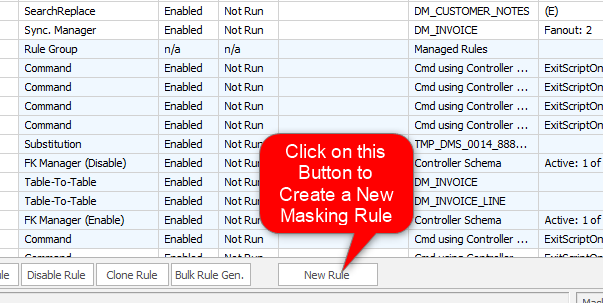About Search Replace Rules
Published 19 March 2018
Search Replace rules are designed to replace sensitive information within free text format with masked data. The core concept in search and replace rule is a replacement operation, which defines what strategy is used to search for the text segment that needs to be masked, and what strategy is used to replace the matching text segment.
There are four available replacement strategies:
Simple X Out
Replace alphabetic or numeric characters with a single masked character. For example, +1-034-555-9056 when masking numeric chars with 'X' as the replacement would become: +X-XXX-XXX-XXXX. This option can be used to preserve the basic "shape" of data such as telephone number and email address without including any personal information.
Random Replace
Similar to "Simple X Out", but replaces each character with a random character from the same character class. For example, jane.doe1@gmail.com could become aocl.qts5@coaya.oic.
Dictionary Replace
Uses a list of datasets to find data that should be considered sensitive and replace with data from another dataset. For example "Jane lives with John", using both male and female as the lookup list, and female names as the replacement dataset could become "Amani lives with Larissa".
It is also possible to define a customised dictionary through the mechanism of User Defined Dataset.
When using this method, be aware that substrings have to match an element in the lookup list exactly. In the names example, names not included in Data Masker's list would not be masked.
Regex Replace
Provide a regular expression and replace all matches of that regular expression with element from a dataset. For example "The sky is blue" with "\w+" as the regular expression and colors as the dataset could result in "goldenrod green tan gold".
Multiple search and replace operations can be run in a single Search-Replace rule. They will be run in order from top to bottom.
Search Replace rules are created by launching the Search Replace rule form using the New Rule button located on the bottom of the Rules in Set tab.
Adding a XML Masker rule