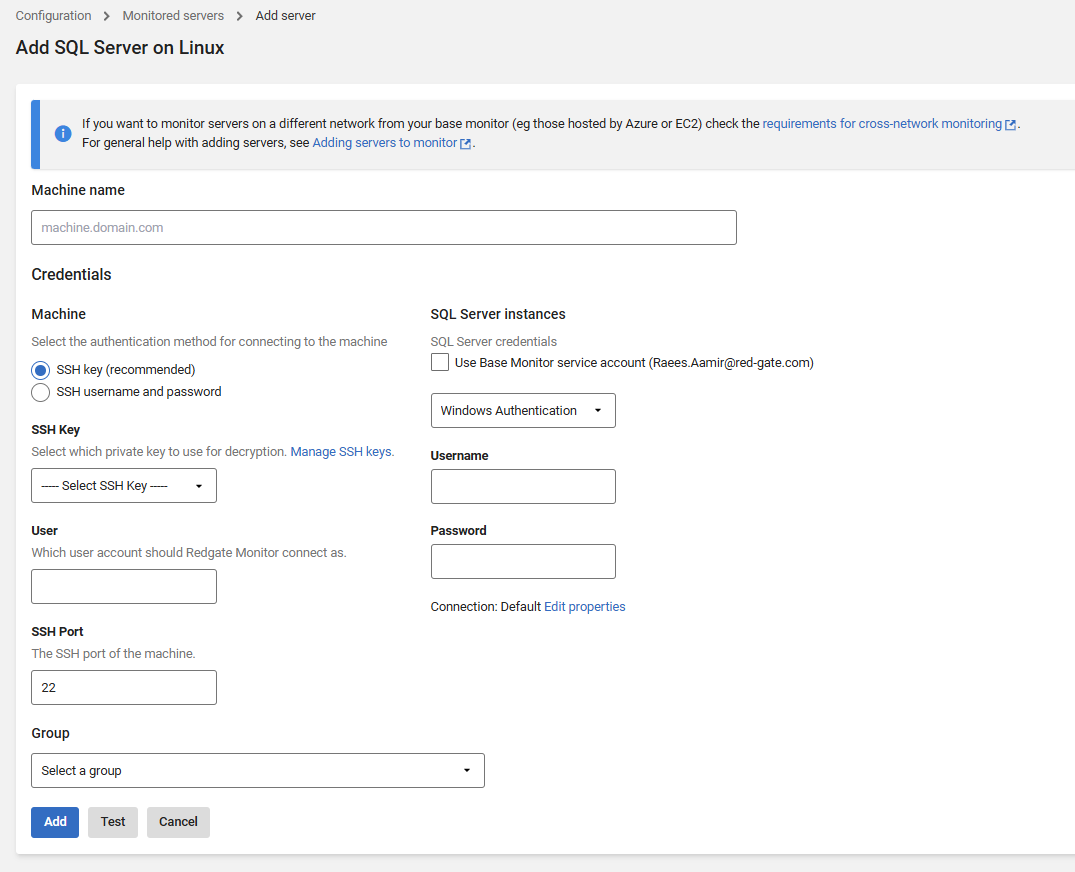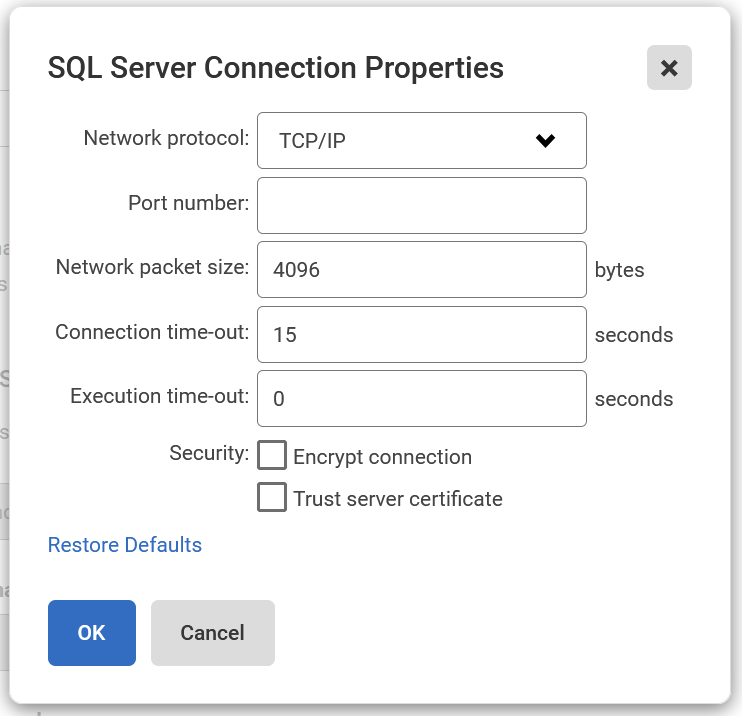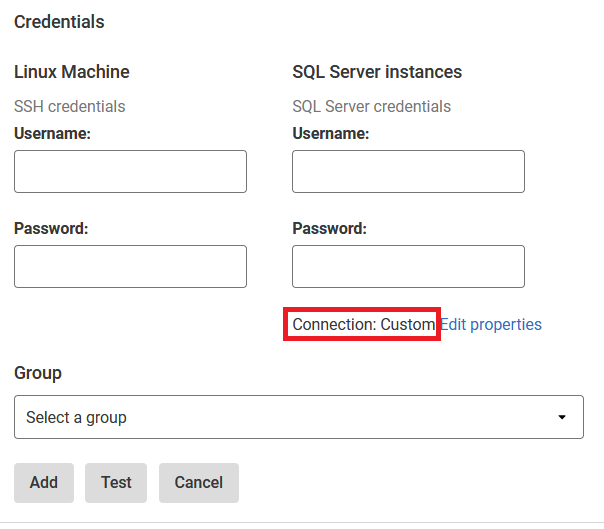Adding a Linux SQL Server instance using the Web UI
Published 28 March 2024
You can monitor supported SQL Servers with Redgate Monitor.
Starting with SQL Server 2017 (14.x), SQL Server supports running on a Linux host. Redgate Monitor supports monitoring SQL Server hosted on a Linux machine.
This page explains how to add SQL Server instances, running on non-cloud-hosted Linux machines.
- Go to the Configuration page and, under Estate, select Monitored servers.
- Click Add > SQL Server. The Add Server panel expands:
- Select Linux as the host operating system.
In the machine name field, enter the server you want to monitor.
Adding an instance
To add the SQL Server instance on a Linux machine, enter the machine IP address, under the machine name.
Redgate Monitor adds the instance that is running on the machine.
- You will need to provide two sets of credentials to connect to:
- The host Linux machine on which the instance is running.
- The SQL Server instance.
Redgate Monitor uses SSH to connect to a Linux host, you can either use password authentication or public key authentication, see Connecting to a Linux Machine. For the instance, enter the SQL Server credentials.
Using Windows credentials for SQL Server instances is only supported on Base Monitors running on Windows.
Redgate Monitor does not require any root privileges for the SSH connection.
- To set more advanced properties (e.g., to connect to a SQL server on a different port), click Edit properties in the SQL Server section.
The SQL Server Connection Properties dialog opens: - Enter the properties you want to change for this instance and click OK. If you change the connection properties, they are identified as Custom:
The connection properties persist until you move to a different page in Redgate Monitor. If you add more servers, they will use the custom connection properties.
When you click Add, Redgate Monitor attempts to add the host machine and instance(s) to the list of monitored servers:
Once added, server name can't be edited. If you typed the name incorrectly, the server will be added with a status of "Connection failed (Unreachable)". To fix this, remove the server and add it again.Once a connection is established and a data collection event succeeded, the status is displayed as Monitoring (Connected). If Redgate Monitor encounters a problem and displays a different status, see Monitoring status explained.
The added SQL Server instance on a Linux host will be visible to all Redgate Monitor users.
Editing the credentials or properties of monitored servers
See Managing Monitored Servers.