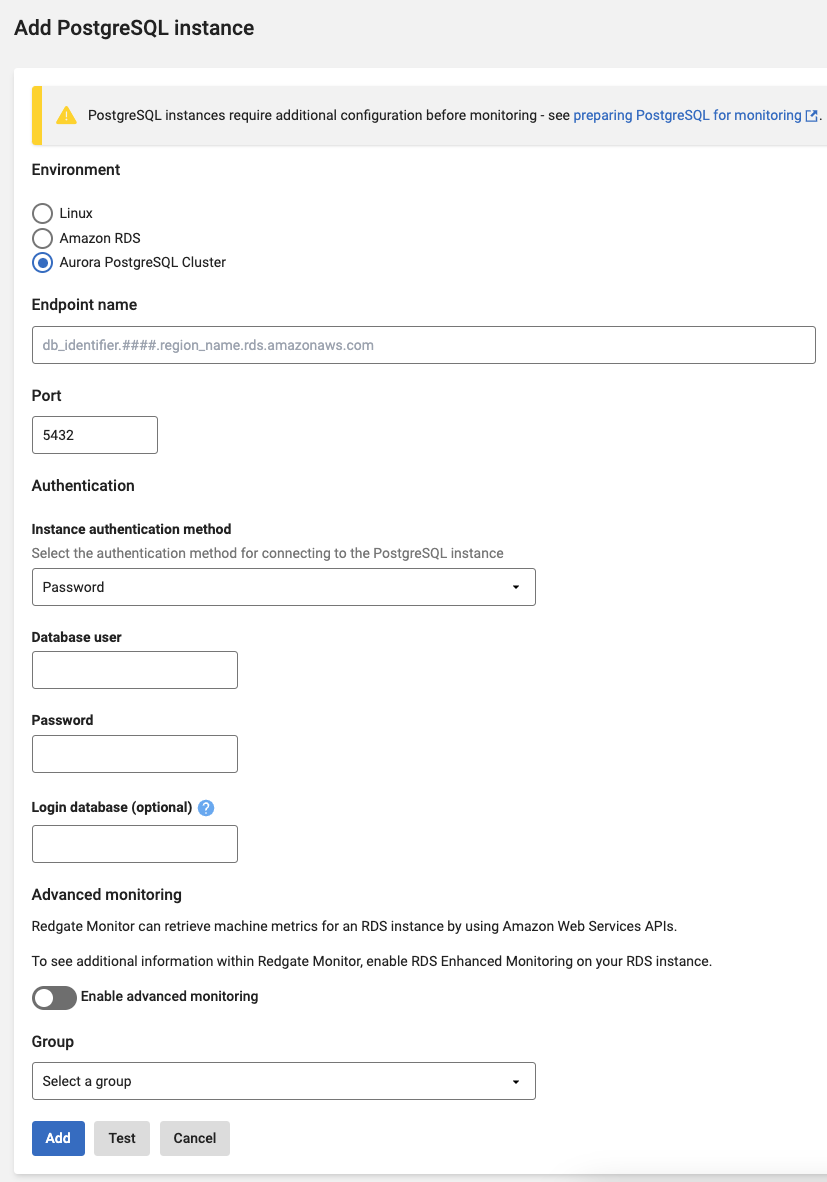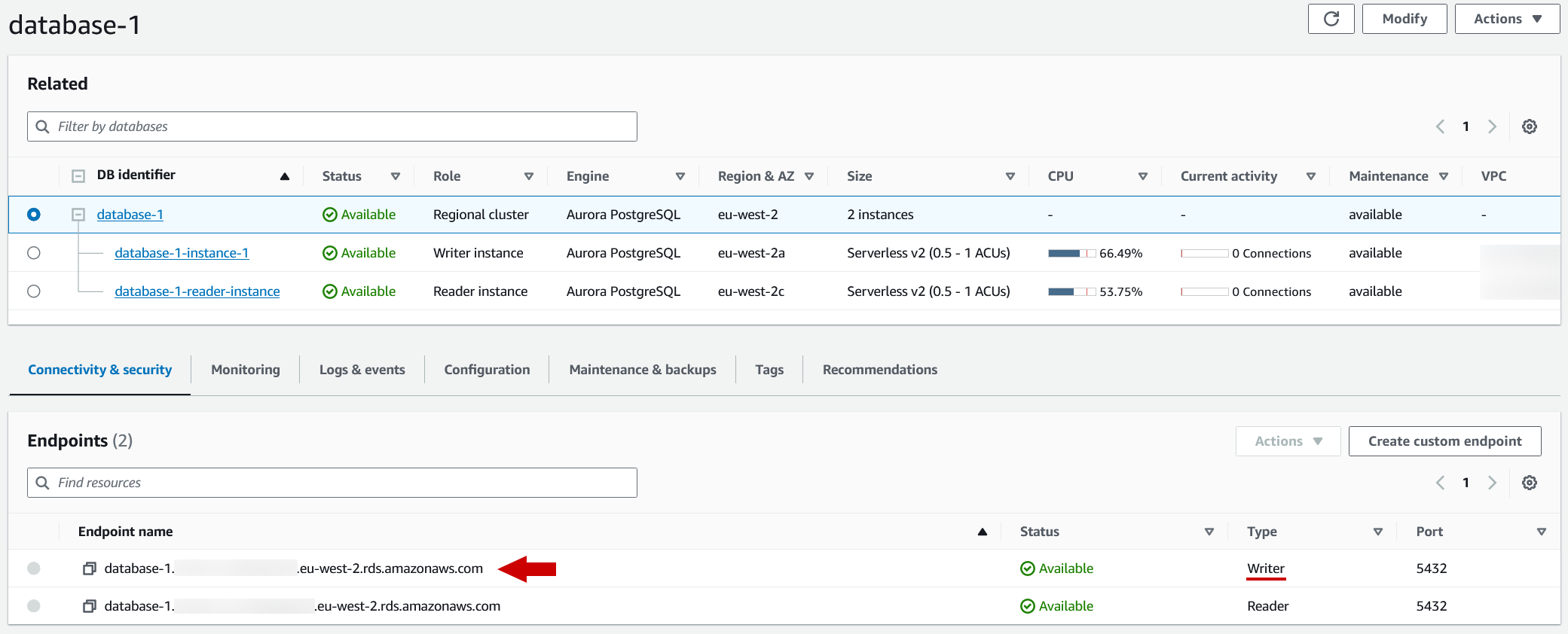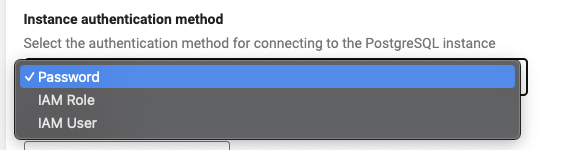Adding PostgreSQL on Aurora cluster
Published 28 March 2024
Additional configuration required
Make sure you have prepared PostgreSQL for monitoring before adding a PostgreSQL instance to Redgate Monitor.
This page explains how to add an Aurora PostgreSQL cluster instance to Redgate Monitor. To monitor AWS machine metrics via the AWS API see enabling AWS enhanced monitoring.
For details of the metrics and alerts available for Aurora PostgreSQL cluster instances, which of these are available only through the AWS API, and which also require the enhanced monitoring feature to be enabled for the RDS instance, please see: PostgreSQL on Amazon RDS metrics and alerts
- Go to Configuration → Monitored servers → Add → PostgreSQL
- Select Aurora PostgreSQL Cluster as the environment
- In the Endpoint name field, enter the writer endpoint for the Aurora PostgreSQL cluster provided by AWS, this will end with ".rds.amazonaws.com". Please check the screenshot below to see where is the writer endpoint is located for an Aurora PostgreSQL cluster in AWS console.
You will need to select your preferred Instance authentication Method and enter the corresponding credentials to connect.
- We support the following authentication methods for Redgate Monitor to gain access to the PostgreSQL Instance:
- Password
- This method uses logins created in the instance. You must supply a username and password so that Redgate Monitor can connect to the instance for monitoring.
- All credentials are stored securely in the base monitor database.
- For more information see the official PostgreSQL documentation.
- IAM Role
- This method requires that you are running the Base Monitor within an EC2 instance on AWS.
- You can provide either an explicit role with permission to connect to the PostgreSQL instance to for the Base Monitor to assume, or leave the field blank to use the IAM role (instance profile) associated with the EC2 instance.
- For more information please see our dedicated documentation on Enabling AWS IAM PostgreSQL authentication.
- IAM User
- This method uses an access key and secret key associated with an IAM user that has permission to connect to the PostgreSQL instance.
- All credentials are stored securely in the base monitor database.
- For more information please see our dedicated documentation on Enabling AWS IAM PostgreSQL authentication.
- Password
- We support the following authentication methods for Redgate Monitor to gain access to the PostgreSQL Instance:
- You can select a group where the instance will be added, select "Uncategorized" if you don't want to put it in any particular group.
- For capturing machine metrics for your Amazon RDS PostgreSQL instance, you must switch on Enable host monitoring and provide API credentials.
- For information on how to set up host monitoring, see our dedicated documentation on Enabling host monitoring for RDS instances.