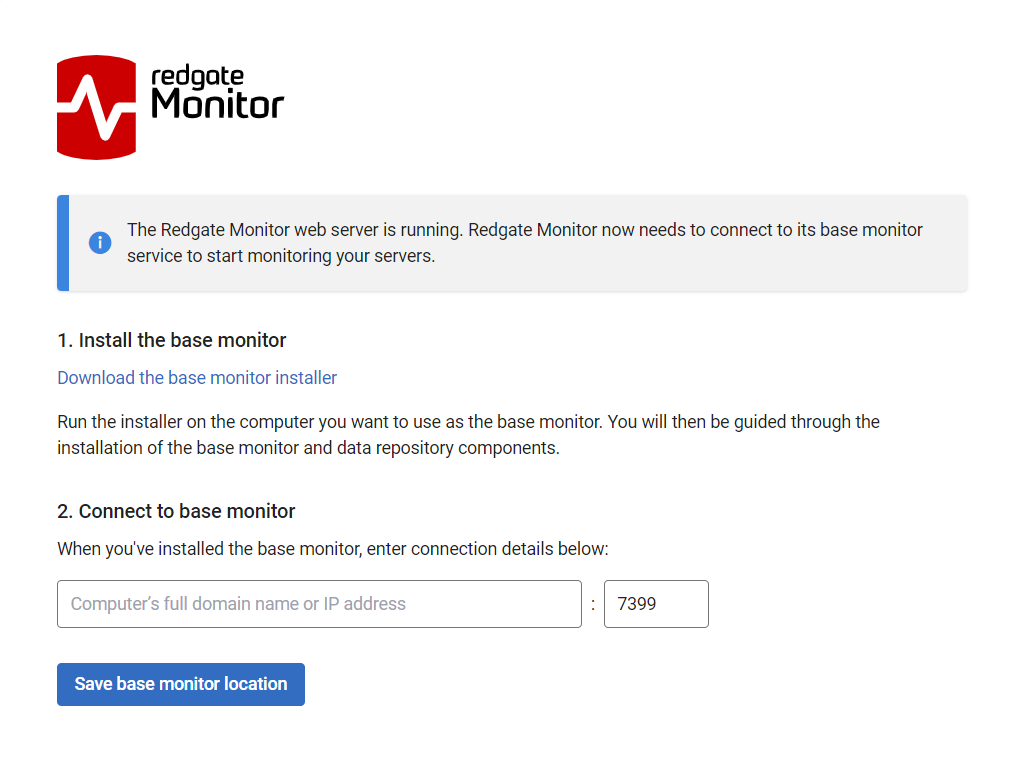Installing Redgate Monitor for Linux
Published 28 May 2025
A Base Monitor running on Linux cannot monitor a Windows-based database instance at the present time. To monitor a Windows SQL Server instance add a secondary Windows Base Monitor.
Configure the Redgate Monitor database
The Base Monitor needs to connect to its Data Repository: either an empty database or to a database previously used by Redgate Monitor.
We recommend this is a PostgreSQL with TimescaleDB but it can also be on SQL Server.
Installing the Base Monitor
- Extract the RedgateMonitor.BaseMonitor.xxx.tar.gz file
- Run the extracted
./install.shscript - Add the repository connection string to the configuration file
- Edit
/etc/opt/redgate/redgatemonitor/redgatemonitor.conf - Uncomment either the POSTGRES_REPOSITORYCONNECTIONSTRING or the SQLSERVER_REPOSITORYCONNECTIONSTRING as required and enter your Redgate Data Repository connection information.
- Edit
redgatemonitor.conf
POSTGRES_REPOSITORYCONNECTIONSTRING="Host=db-host;Port=5432;Password=db-password;User Id=postgres;database=dbname" #SQLSERVER_REPOSITORYCONNECTIONSTRING=Data Source=db-host;Initial Catalog=RedgateMonitor;TrustServerCertificate=true;User ID=sa;Password=password;
Installing the Website
- Extract the RedgateMonitor.Website.xxx.tar.gz file
- Run the extracted
./install.shscript - Open a browser to the website host and connect it to the Base Monitor (see also: Connecting to the Base Monitor and Web Server)
Next Step
Now you're Base Monitor and Website are installed get ready to Use Redgate Monitor for the first time