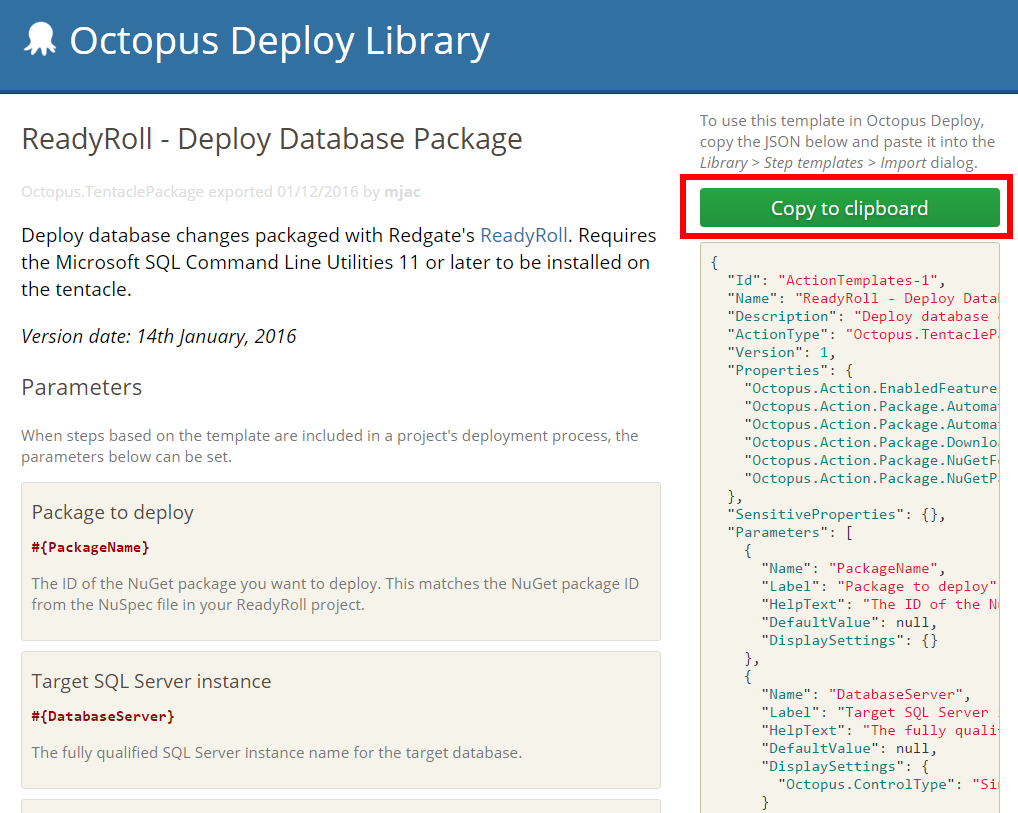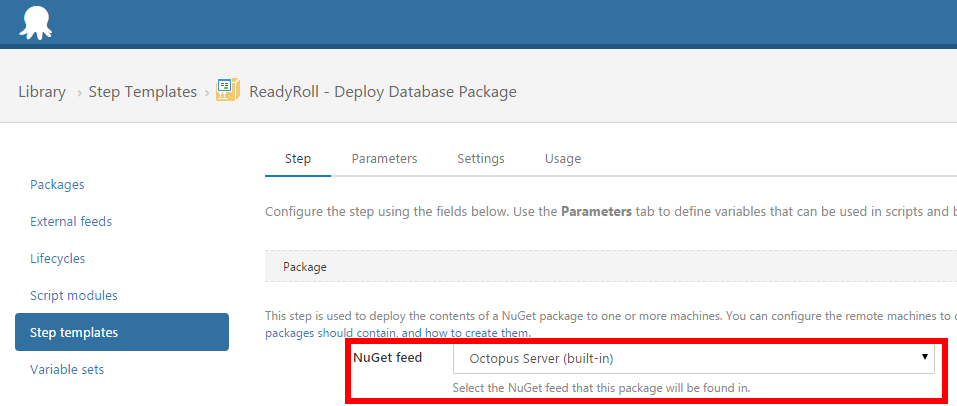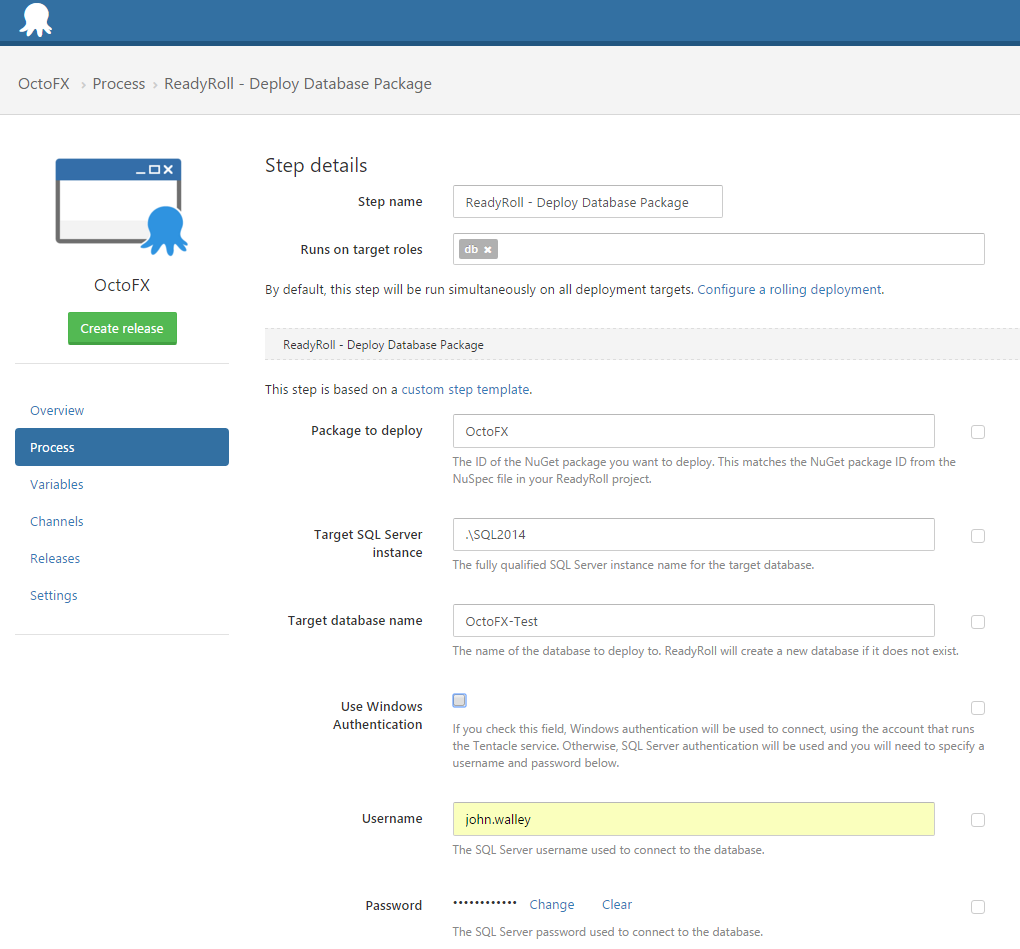Tutorial: Octopus Deploy Step Template
Published 10 February 2016
You can use Octopus Deploy Step Templates to provide a user interface for common tasks. We've created a ReadyRoll step template you can drop into your process. Instead of having to use variables, you can use our step template to fill in your database connection details.
The template is available from the Octopus Deploy Library.
The guide below assumes you already have Octopus Deploy set up and have a ReadyRoll database package ready to use. See our Octopus Deploy page for steps on how to get set up.
Copy the ReadyRoll step template to Octopus Deploy
- Go to the ReadyRoll step template on the Octopus Deploy library website.
- Click Copy to clipboard.
You're now ready to paste the script into Octopus Deploy:
- In Octopus Deploy, at the top of the page, click Library.
- On the Step templates tab, click Import.
- In the Import window, paste the copied template into the empty field.
- Click Import.
- Click Save.
- By default the step template uses the built-in NuGet feed. If you need to change this, click the Step tab and select the NuGet feed you want to use:
Add the new ReadyRoll step to your Project
- On the project Process tab, click Add step and select ReadyRoll - Deploy Database Package.
- In Machine roles, enter the role you want to use for database deployments.
- In Package to deploy, enter the ID of the NuGet package you want to deploy. This must match the NuGet package ID from the NuSpec file in your ReadyRoll project.
- In Target SQL Server instance, enter the fully qualified SQL Server instance name for the target database.
- In Target database name, optionally enter the name of the database to deploy to. If you leave this empty, the database name within the .sqlproj file will be used instead.
- If you want to connect using the account that runs the Tentacle service, select the Use Windows Authentication checkbox. SQL Server authentication will be used if you leave the checkbox unselected.
- If you're using SQL Server authentication, enter the SQL Server Username and Password.
- In Environments, optionally select the environments you want this step to run in.
- Click Save.
You've finished setting up your ReadyRoll step. An example is shown below:
Now you're set up you can create a release and perform a deployment.