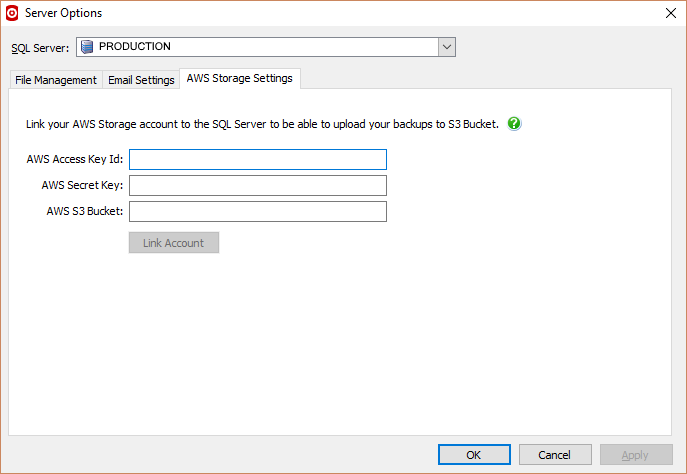AWS Storage Settings
Published 23 March 2017
AWS storage settings are only available in SQL Backup Pro 9.0 and later.
To be able to upload backups to hosted storage, you need to create a SQL Backup Pro Hosted Storage account and link it to a SQL Server instance.
To link an account to a SQL Server instance for the first time:
On the Tools menu, select Server Options, and open the AWS Storage Settings tab.
- Select the SQL Server you want to link to your account from the drop-down list.
- Enter your AWS Access Key Id, AWS Secret Key and AWS S3 Bucket. These details will be stored in the credentials manager of the SQL Server Instance, and only the Bucket name is .
Click Link Account. A confirmation message is displayed if the account is successfully linked and a small test file uploaded.
The machine running the SQL Backup Pro GUI must be connected to the internet in order to link a SQL Server instance to an Amazon S3 Bucket.
Once an bucket is linked it can easily be "unlinked" by clicking the Unlink Account.
(See trouble shooting guide for more information about S3 permissions etc)