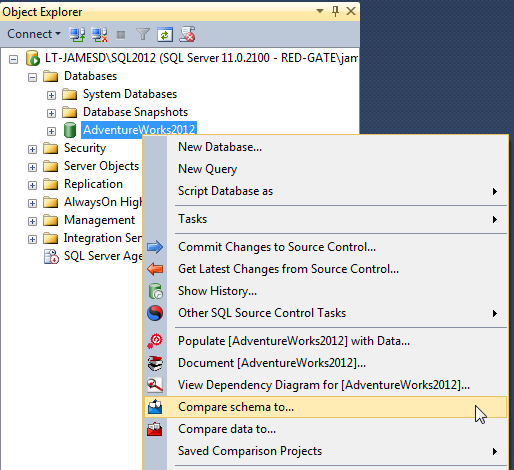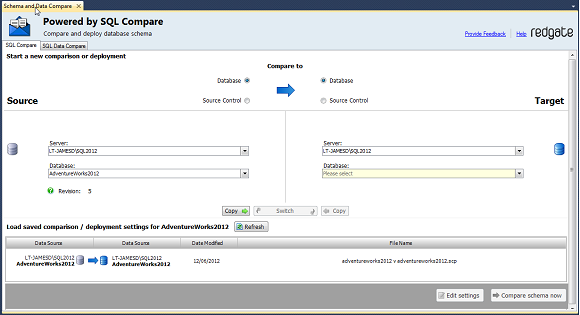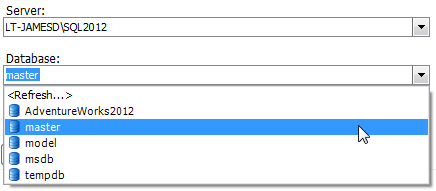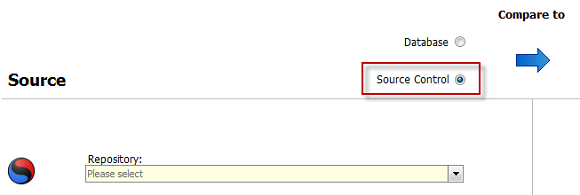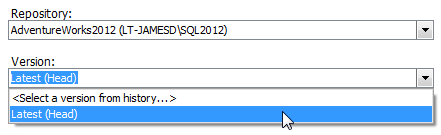Getting started with the add-in
Published 10 December 2025
SQL Compare includes a free add-in for SQL Server Management Studio that lets you compare and deploy databases (including versions from source control) from Management Studio.
The add-in is bundled with the SQL Compare installer, which you can download here. When you run the installer, make sure the SSMS Integration Pack check box is selected.
Comparing databases
To compare two databases from Management Studio:
- In the SQL Server Management Studio Object Explorer, right-click a database you want to compare, and click Compare schema to:
The Schema and Data Compare tab is displayed, with the database you selected set as the source in the leftmost pane:
- In the rightmost pane, select the database you want to set as the target:
To switch the source and target and databases, click .
For more information on selecting databases to compare in SQL Compare, see: Setting data sources. - Click Compare schema now.
SQL Compare launches, displaying the comparison results.
Comparing a version from source control
The SQL Server Management Studio add-in enables you to compare and deploy versions of a database linked to SQL Source Control 1.1 or later.
To set a version from source control as a data source:
- In SQL Server Management Studio Object Explorer, right-click a database you want to compare, and click Compare schema to:
The Schema and Data Compare tab is displayed, with the database you selected set as the source in the leftmost pane:
- In the upper pane, under Compare To, select Source Control:
- In the Repository box, select a database linked to SQL Source Control, or click <Browse source control...> to specify a repository URL.
- In the Version box, select a specific revision from the source control history, or select the latest revision:
- Click Compare Now.
SQL Compare launches, displaying the comparison results.