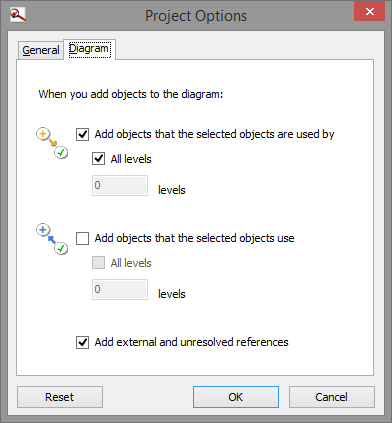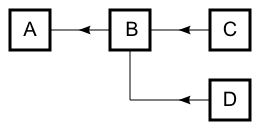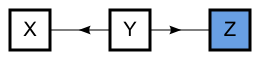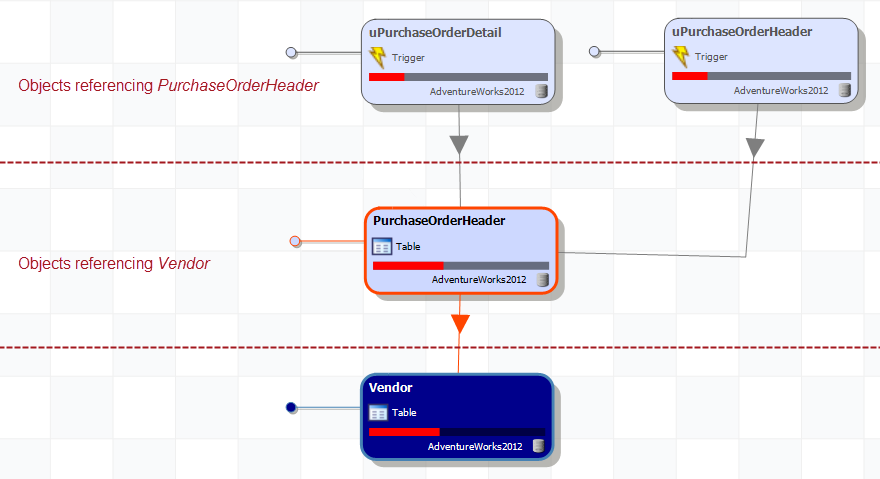Diagram options
Published 28 August 2014
This page explains the diagram options, which control how SQL Dependency Tracker adds objects to your diagram, and how to set them.
You can control how SQL Dependency Tracker adds chains of dependencies to the diagram. You can also choose whether to add external and unresolved references. By default, the diagram options are set to:
Adding chains of dependencies
Dependency theory
The diagram options control which objects in a chain of dependencies are added automatically to the diagram. A chain of dependencies is when an object references another object, and further objects reference that object:
In the example above, A is referenced by B, which is referenced by C and D. A-B-C and A-B-D are chains of dependencies.
When adding objects in a chain of dependencies, SQL Dependency Tracker doesn't mix referencing and referenced by dependencies.
See below: Z is the object you add to the diagram. Y references Z, so SQL Dependency Tracker automatically adds Y to the diagram. It won't add X, because X is referenced by Y, which is a dependency in the wrong direction.
In a chain of dependencies containing unresolved external references (see below), SQL Dependency Tracker will mix referencing and referenced by dependencies.
Setting the options
Set the options from Add Objects to Project > Options or from Tools > Options. On the Diagram tab:
- To add the objects that reference your objects, select Add objects that the selected objects are used by.
- To add the objects referenced by your objects, select Add objects that the selected objects use.
- For each of the above options:
- To add all objects in a chain of dependencies, select the All levels checkbox.
- To add objects up to a particular level, clear the All levels checkbox. In the Levels field, enter the level you want.
Example
Vendor, in dark blue, is the object we selected to add.
If we
- select Add objects that the selected objects are used by,
- clear All levels, and
- enter 1 in the Levels field,
only PurchaseOrderHeader, which references Vendor, will be added automatically to the diagram.
If we
- select Add objects that the selected objects are used by, and
- select All levels,
then uPurchaseOrderDetail and uPurchaseOrderHeader, which reference PurchaseOrderHeader, will also be added.
Adding unresolved and external references
SQL Dependency Tracker can add unresolved internal and external references to the diagram.
An unresolved internal reference is a reference to an object isn't found within the database. An external reference is a reference to an object in another database. If this database is not in the project, the reference is unresolved. For more information about unresolved internal and external references, see Dealing with unresolved and external references.
To see these objects on the diagram, select Add external and unresolved references.
When you select Add external and unresolved references, SQL Dependency Tracker adds unresolved objects that are referenced by any selected object, even if you clear the Add objects that the selected objects use checkbox.
SQL Dependency Tracker can only display unresolved objects referenced by the objects in the diagram. It can't find out more about objects that are unresolved references, and it can't show which objects they reference. To see which objects an external object references, resolve the reference.