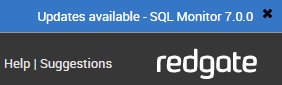Preparing to upgrade SQL Monitor
Published 17 August 2020
Upgrading SQL Monitor can require a schema upgrade as part of the installation. We recommend you back up the data repository database before you update.
Upgrading to a later version of SQL Monitor retains your current monitoring data in the Data Repository. SQL Monitor updates the Data Repository database schema to the newer version during installation.
How do I know when an upgrade is available?
When an upgrade is available, SQL Monitor displays a message above the product name banner:
Click the link for information about the upgrade, and a link to download the installer.
Before upgrading
Before you upgrade to a later version, we recommend that you back up your current Data Repository. Once the upgrade is completed, you won't be able to roll back to a previous version of your Data Repository database.
Locating the SQL Monitor Repository
If you can't find your SQL Monitor repository database, see Locating the SQL Monitor database .
Upgrading to SQL Monitor v10
If you upgrade with a support and upgrades package, the v2, v3, v4, v5, v6, v7, v8 or v9 licenses expire and SQL Monitor reactivates them as v10 licenses.
If reactivation fails, or the v2, v3, v4, v5, v6, v7, v8 or v9 license doesn't include support and upgrades, SQL Monitor deletes the serial numbers from the Configuration > Licensing page and starts a 14-day trial of v10. You cannot roll back to the previous version.
If your v2, v3, v4, v5, v6, v7, v8 or v9 license doesn't include support and upgrades, we recommend that you install a trial version of v10 on a separate machine. When you're ready to purchase v10 licenses, you can add the support and upgrades package to make upgrading easier.
- To find your serial numbers, go to http://www.red-gate.com/myserialnumbers and enter your email address and password.
- To find out if your license includes a valid support and upgrade package, go to http://www.red-gate.com/upgrade and enter your serial number.
- To purchase a v10 license with the support and upgrades package, contact sales@red-gate.com.