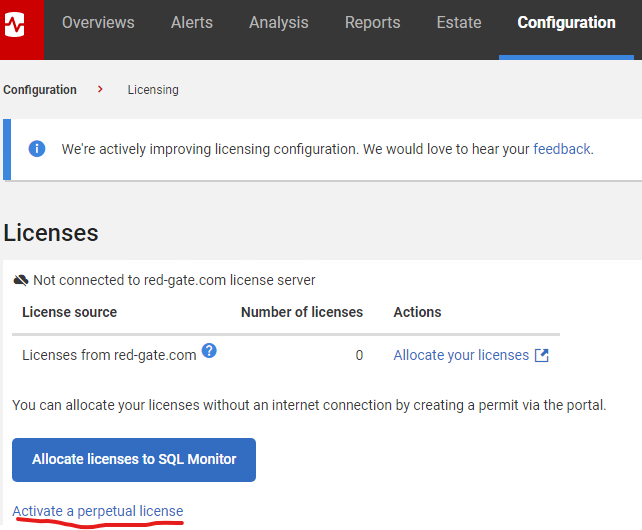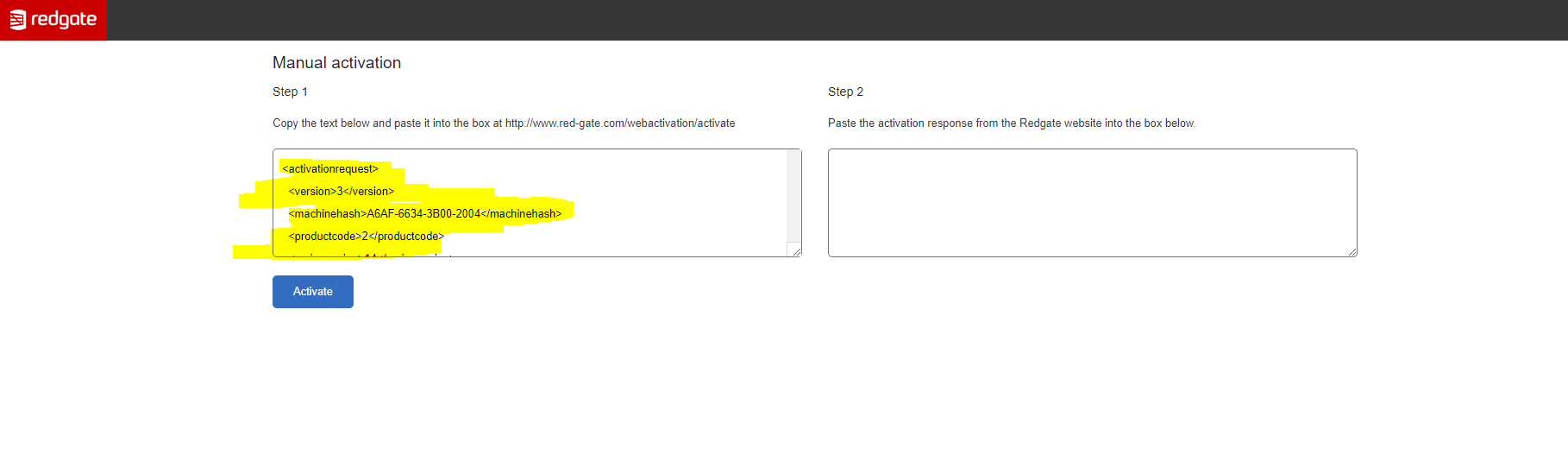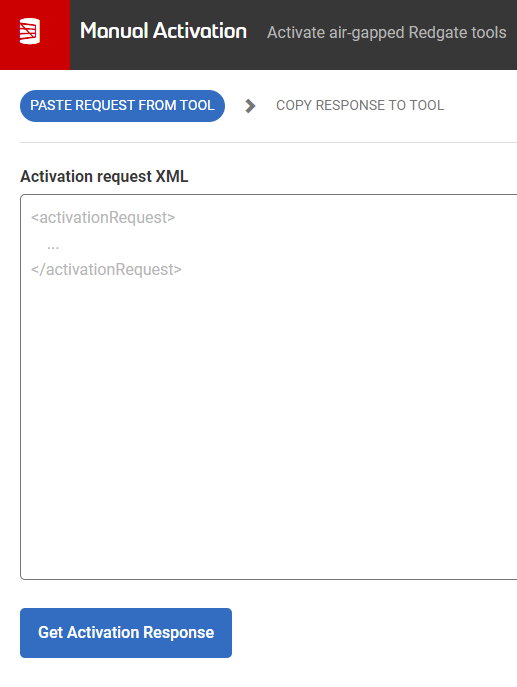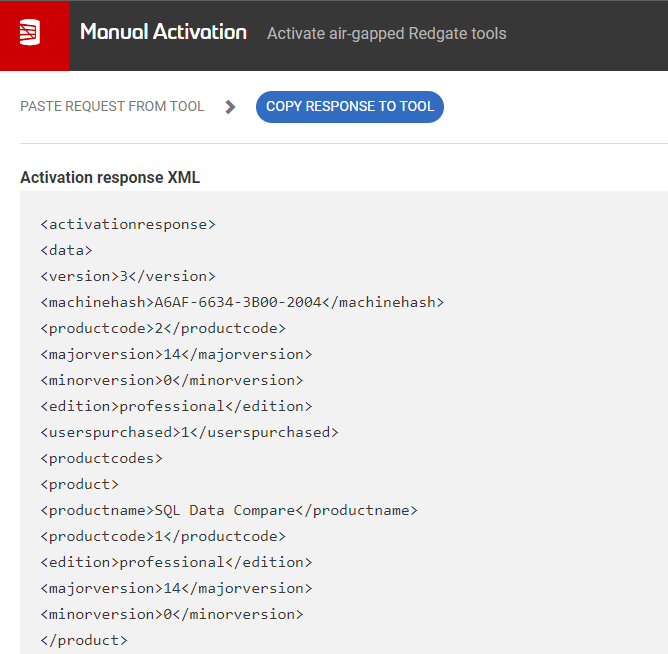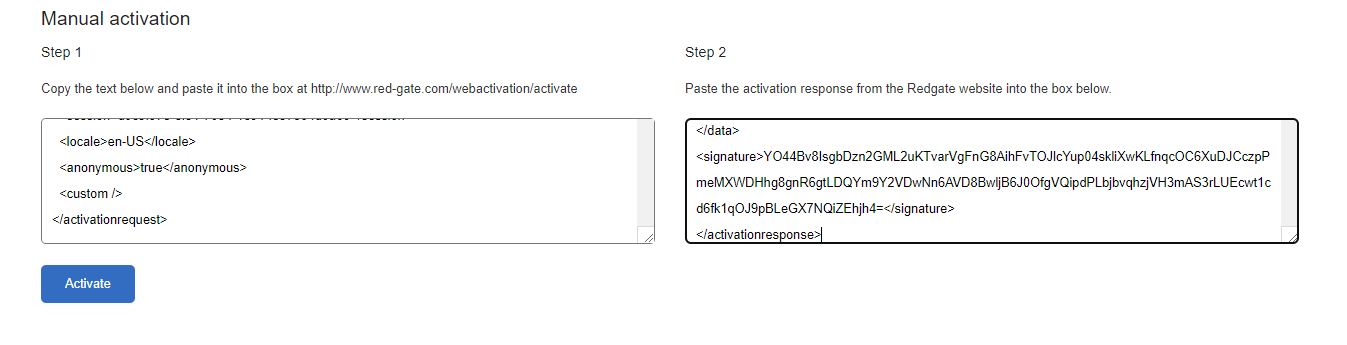Offline Activation - Trial Licenses
Published 06 April 2022
This is a working example of how-to activate a SQL Monitor trial license, when your webserver is unable to contact permits.red-gate.com,
Section 1 - Introduction
Should your webserver be unable to contact permits.red-gate.com, then it is not possible to activate SQL Monitor through the standard online mechanism. In this instance, it is typically advised to follow the 'Offline Activation' process to activate your Subscription or Perpetual license. However, activating a Trial License Key against an Offline SQL Monitor Webserver will require different steps to be carried out.
Section 2 - Activating the Trial License Key
- Visit Configuration/Licensing in the SQL Monitor Web UI
- If the page is taking a while to determine connectivity status, you can click 'Continue in offline mode'
- Select 'Activate a Perpetual License'
- Copy the Manual Activation XML from the 'Step 1' text box
- Navigate to https://manualactivation.red-gate.com/ (This needs to be carried out from a machine that DOES have access to the internet, for example from your laptop) and paste the XML from the previous step
- Copy the response XML and paste it into 'Step 2' of the Offline Servers 'Step 2' text box
- Click Activate to complete the process
Tip - Once the offline activation is complete, SQL Monitor will not show as having a new license within the Licenses section. However, your SQL Monitor will now be active. You will know this because the previously red header bar on SQL Monitor, will now show as blue, indicating how many days you have left of the trial.