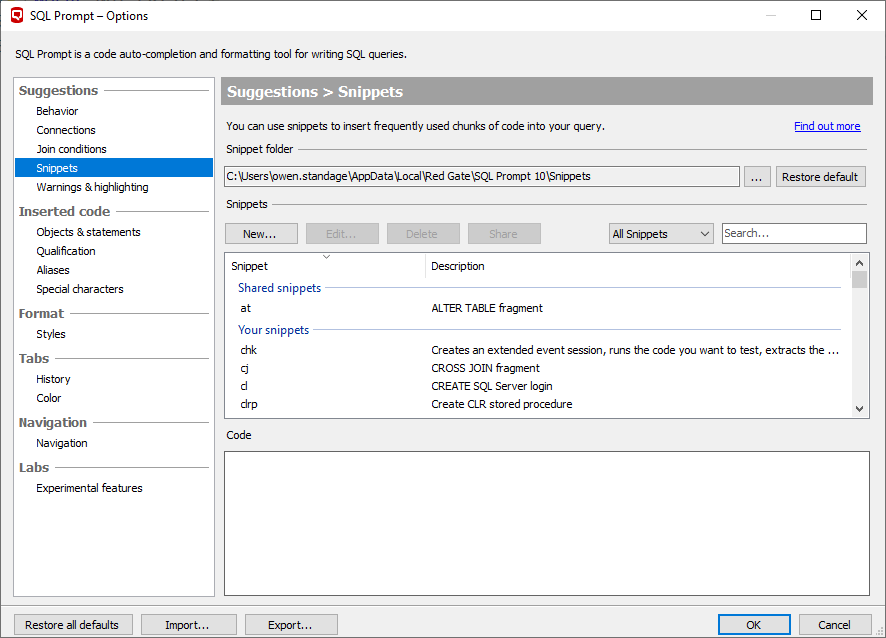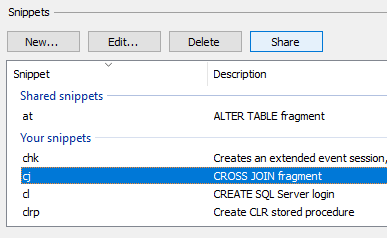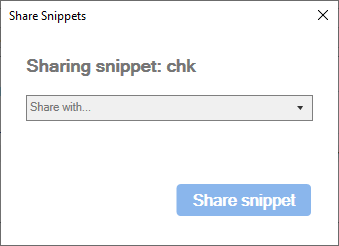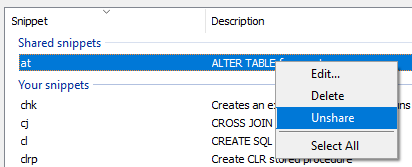Sharing Snippets
Published 29 November 2021
Snippets can be shared with your team members via the Redgate Platform. This works by synchronizing the shared items with the Redgate Platform on a regular basis.
When the Redgate Platform is disconnected (e.g. by being offline), any previously synchronized shared items will still be able to be used locally, but they will no longer be updated:
- any changes you make to your shared items will not be seen by other users
- any changes to items shared by other users will not be see by you
When logged in to the Redgate Platform, the snippet manager shows two groups of snippets:
- Your Snippets- these are snippets that are only visible to you.
- Shared Snippets - these are snippets that are shared via the Redgate Platform.
To both share and un-share snippets, the user will need to have the correct permissions in the Redgate Platform. Your team administrator can set these up.
Sharing Snippets
Snippets can be shared from within the snippet manager (SQL Prompt menu → Snippet Manager).
To share a snippets, highlight the snippets you wish to share, and press the share button above the snippets list.
Alternatively, right click and select Share in the context menu for a given snippet.
When you share a snippet, you will be asked which team in your organization you want to share the snippet with:
Once a snippet has been shared, it will take a few minutes for it to be synchronized to the Redgate Platform and be available for other team members.
Un-sharing Snippets
Snippets can be un-shared from within the snippet manager (SQL Prompt menu → Snippet Manager), making them unavailable to the rest of the team.
To stop snippets from being shared, highlight the snippets you wish to un-share, right click, and select un-share in the context menu.