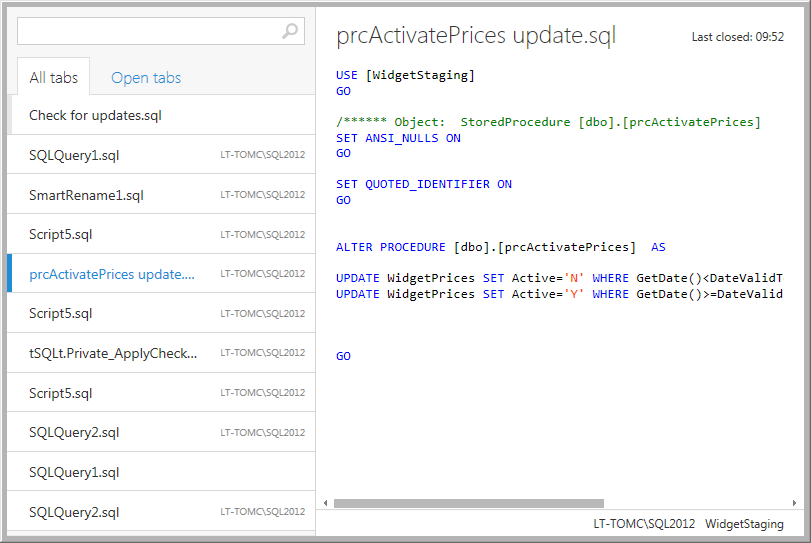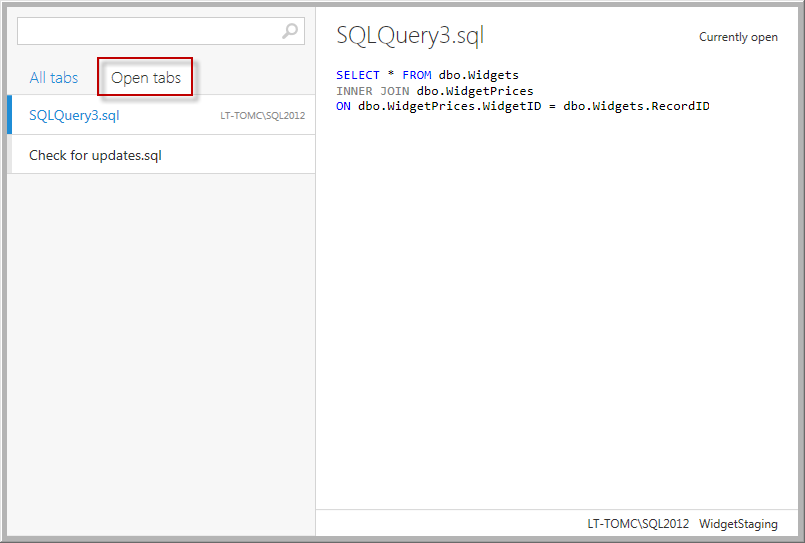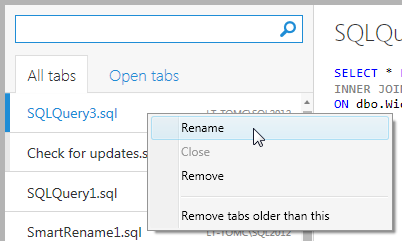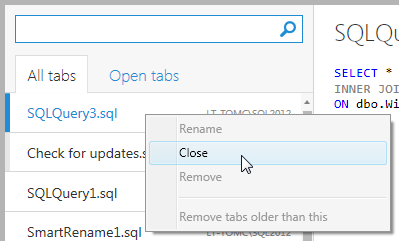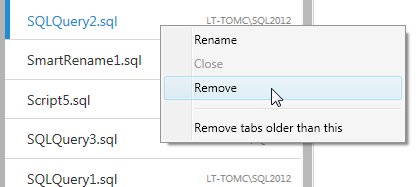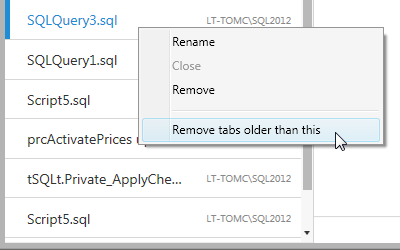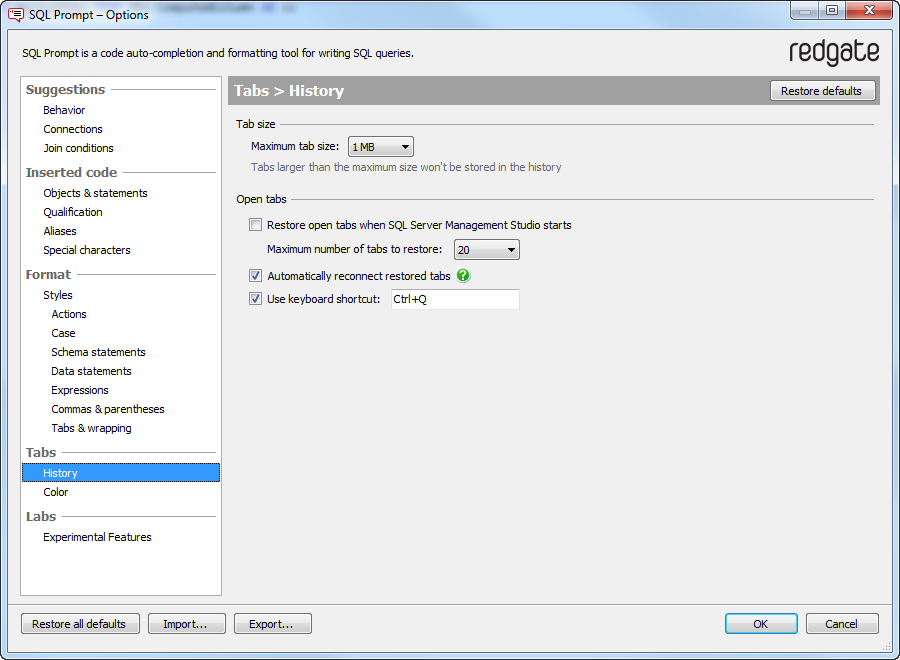Tab history
Published 04 July 2013
SQL Prompt keeps a history of query tabs you open in Management Studio.
You can use Tab history in Management Studio 2008 or later.
Browsing tab history
To browse your tab history, on the Management Studio toolbar, click Tab History:
The tab history window is displayed:
The tab history window shows the following information about each tab:
- the file name
- the SQL code
- the SQL Server and database the tab was connected to
- the time the tab was closed
To view a list of tabs that are currently open, click Open tabs:
Using the keyboard
To browse open tabs, press Ctrl + Q.
You can also navigate the tab history window using the keyboard:
- To move through the tab list, press the Up or Down arrows.
- To open the selected tab, press Enter.
- To switch between the All tabs and Open tabs lists, press Ctrl + Left arrow or Ctrl + Right arrow.
Renaming a closed tab
- In the tab list, right-click the tab you want to rename, and click Rename:
- Type a new name for the tab, and press Enter.
You can't rename open tabs.
Closing an open tab
In the tab list, right-click the tab you want to close, and click Close:
Removing tabs from the history
When you remove a tab from the history it is permanently deleted; you can't restore it.
You can remove a single closed tab, or a set of old closed tabs from the history.
To remove a single tab, in the tab list, right-click the tab you want to remove and click Remove:
To remove old tabs, in the tab list, right-click the oldest tab you want to keep and click Remove tabs older than this:
Restoring open tabs
When you start Management Studio, SQL Prompt automatically restores open tabs from your previous session.
If you don't want SQL Prompt to restore tabs:
- On the SQL Prompt menu, click Options.
- Under Tabs, click Tab history:
- Under Open tabs, clear the Restore open tabs when SQL Server Management Studio starts check box.