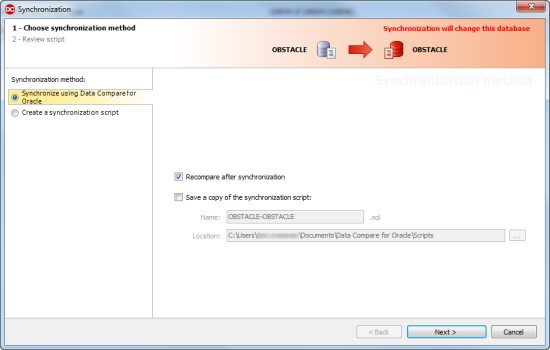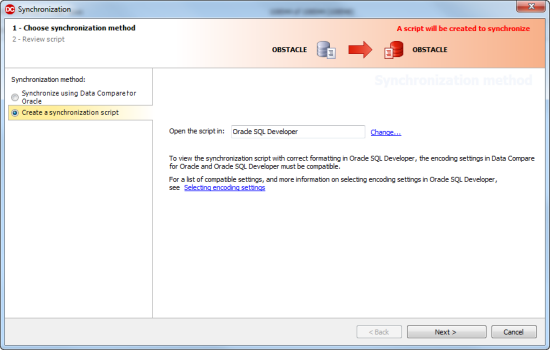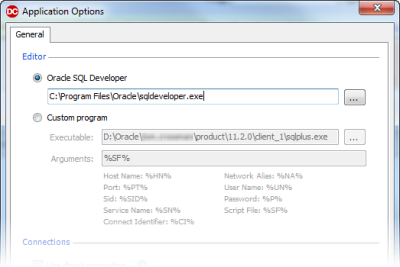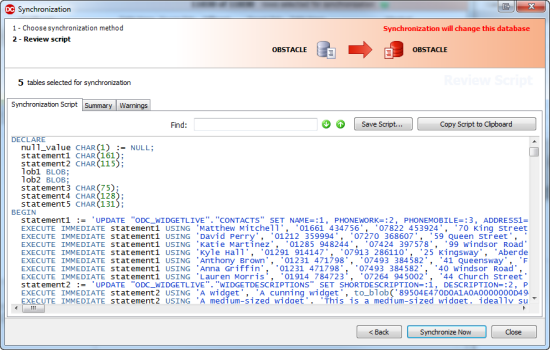Using the synchronization wizard
Published 23 May 2013
When you have selected the objects that you want to synchronize, you can use the synchronization wizard to create the SQL script that will synchronize the data.
To start the synchronization wizard, click Synchronization Wizard.
There are two steps in the wizard:
- Choose synchronization method.
Choose to create and save a synchronization script, or synchronize using Data Compare for Oracle. - Review script.
View the synchronization script, review a summary of the synchronization actions, and see information about any warnings.
1. Choose synchronization method
On the first page of the synchronization wizard you can choose to create and save a synchronization script, or synchronize using Data Compare for Oracle.
If you want to create a synchronization script to run at the end of the wizard, in the left-hand pane, select Synchronize using Data Compare for Oracle:
If you want to create a synchronization script to open in your SQL editor at the end of the wizard, select Create synchronization script:
To change the SQL editor used to open the script, click Change. The Application Options dialog box is displayed, and you can specify a default editor:
2. Review script
The second page of the wizard displays information about the synchronization:
There are three tabs:
- synchronization script shows the script to synchronize the data.You can search the script, save it, or copy it to the clipboard.
- Summary shows a synopsis of the actions in the synchronization script.You can view the summary grouped by the objects affected, by the type of modification, or by the order in which the script modifies the target.
- Warnings shows a list of any warnings about unexpected behavior that may occur when you synchronize the data.
When you have reviewed the script, to synchronize the data, click Synchronize Now.