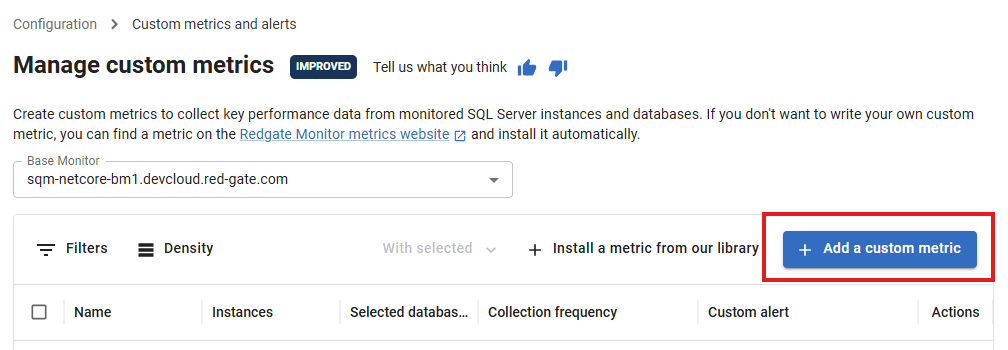Creating a custom metric and alert
Published 28 March 2024
If you don't want to create a custom metric and alert from scratch, we've provided a website, Redgate Monitor Metrics, containing a range of metrics that you can install automatically. See Using the Redgate Monitor metrics website.
How do I create a custom metric and alert?
A simple wizard guides you through each step of the creation process.
The Redgate University video Adding a custom metric and custom alert demonstrates how to use this wizard.
To create a custom metric:
- Go to the Configuration page. Under Alerts, select Custom metrics and alerts:
- Click the Add a custom metric button: