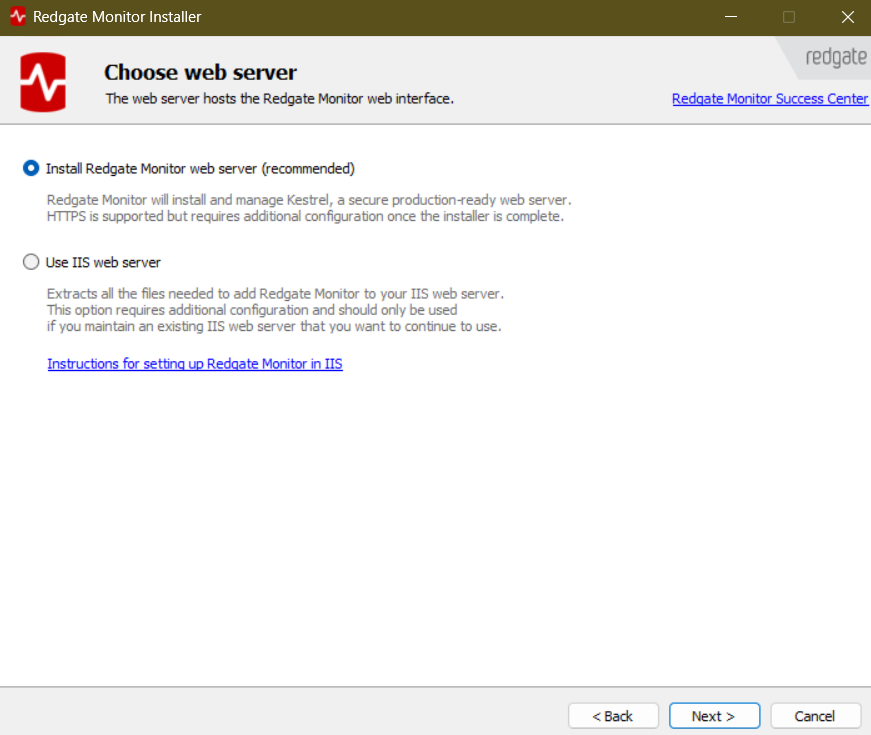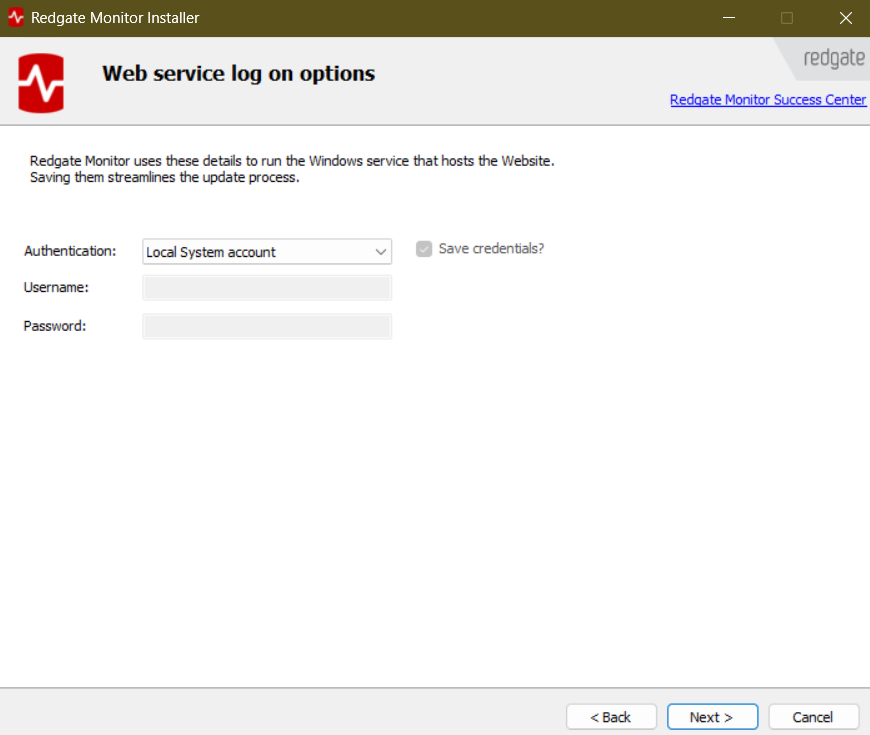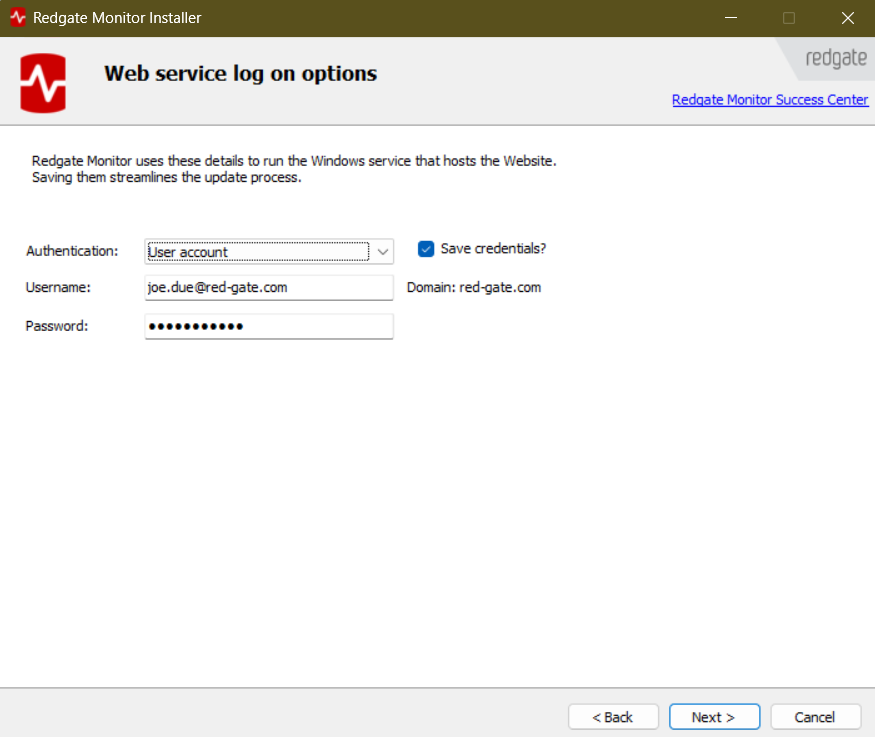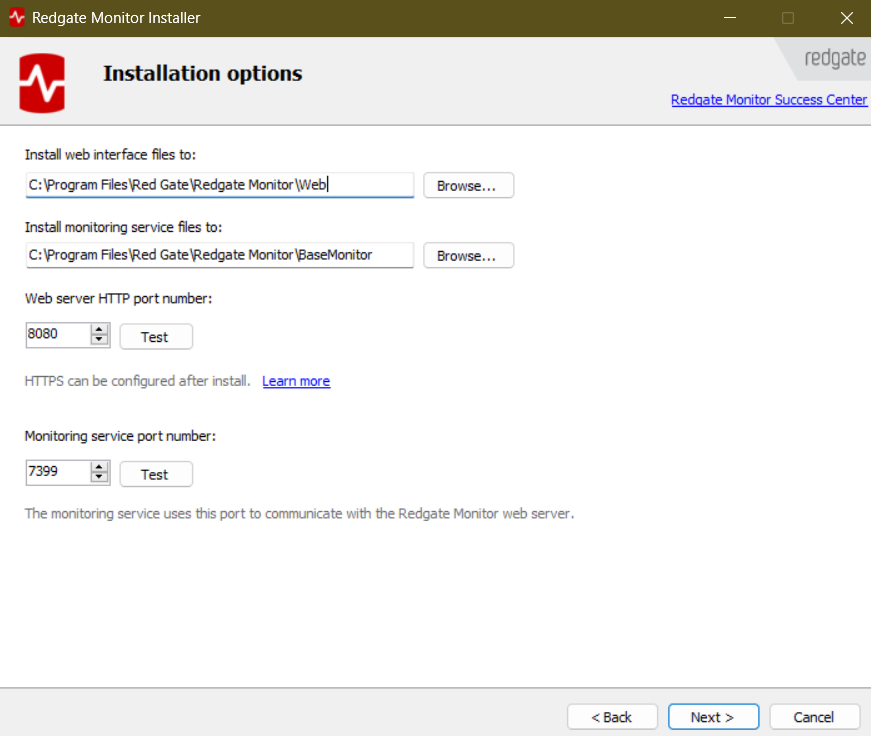Setting up the Web Server
Published 28 March 2024
After choosing which components to install, the next screen will allow you to choose the web server:
Choose web server
The default Redgate Monitor web server is a self-contained server that uses Kestrel under the hood. It is the recommended option.
- The Redgate Monitor web server Windows service is called
Redgate Monitor Web Service. - You can later on choose the account the Web Service will run as.
- By default, the web server will use port 8080 but you can change this during installation.
- For production use, you should configure SSL - see: Configuring HTTPS for the default Redgate Monitor web server.
It's possible to host Redgate Monitor with IIS, if you maintain an existing IIS server and want to continue using it.
IIS will need to be installed on the machine first, and there is an extra step in the Redgate Monitor installation process, where you need to add the Redgate Monitor website to your web server page.
For instructions on how to do this, see: Installing Redgate Monitor on IIS.
- The IIS web service is called
World Wide Web Publishing Service. - The Redgate Monitor Web Service Account will be as specified during IIS setup. It must have the permission described in: Permissions required for the Redgate Monitor Service accounts.
- The port used by the Web Server will be as specified during IIS setup.
- For production use, you should configure SSL - see: Installing Redgate Monitor on IIS.
- If you are using the MSI installer, ASP.NET Core Module for IIS must be installed separately and IIS restarted afterwards.
Make your choice and click Next.
Web service log on options
If you choose to install a Redgate Monitor web server you will be able to configure the account the Web Service will run as in the installer.
You can either choose to run it as LocalService account or a user account (recommended).
If you choose to Save the credentials they will be stored in the Windows Credentials Manager and you won't need to enter them when upgrading.
Installation options (ports and install directories)
Here, you configure install directories and ports, either just for the Web Server, or for both the Web Server and Base Monitor, if you are installing them on the same machine, as shown below.
If you installed the Redgate Monitor Web Server, you can configure the port number it uses, which will be 8080 by default. If you used IIS, it will use whichever port you specified during IIS set-up, and on this screen, you can only configure the install directory.
Next steps
- If you are installing the Web Server and Base Monitor on the same machine, as above:
- Click Next to move to the next screen: Configuring the Base Monitor Service and Redgate Monitor database.
- Click Next to move to the next screen: Configuring the Base Monitor Service and Redgate Monitor database.
- If you are only installing the Web Server on this machine, you'll only configure the install directory and port for the Web Server, and the route forward is slightly different:
- Click Next and install the Web Server.
- Go to: Running the Base Monitor Installer to download the separate Base Monitor installer, and run it on the Base Monitor server.