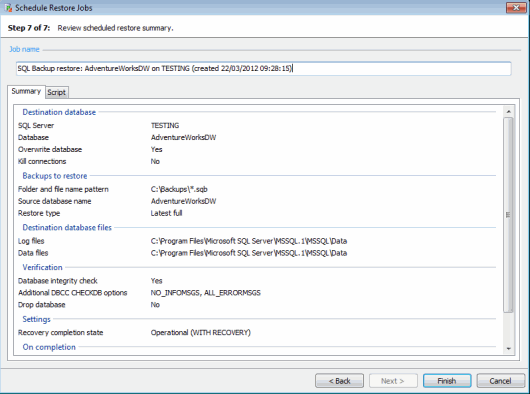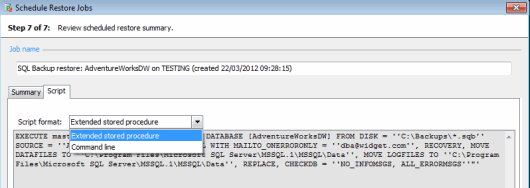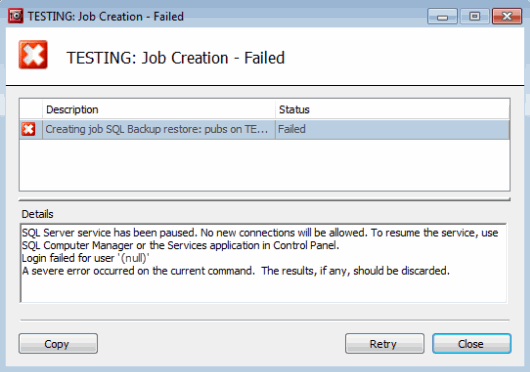Scheduling restores - review summary
Published 23 March 2017
Scheduling restore jobs > Select destination server and backups to restore > Select destination database > Specify file locations > Specify verification options > Configure restore options > Create restore schedule > Review summary
On step 7 of the wizard, review your restore settings and, if required, copy the script.
The name of the restore job is displayed. You can edit the restore job name by typing in the appropriate box.
The Summary tab displays a simple report of the options you have set for the restore job, so that you can check the details.
On the Script tab you can view the script for use as an extended stored procedure or from the command line. See Scripting SQL Backup Pro for more information.
When you have checked the settings of the restore job, click Finish. SQL Backup Pro displays a dialog box that shows the progress of the job creation. If you choose to hide the dialog box, a pop-up message will appear to inform you the task is complete.
The scheduled restore job is displayed in the Jobs tab. If you launched the Schedule Restore Jobs wizard from a reminder, the reminder is deleted.
If the job creation process fails, you can optionally return to the final step of the wizard by clicking Retry in the Job Creation dialog. You can then change the settings in any of the wizard steps before starting the job creation process again.