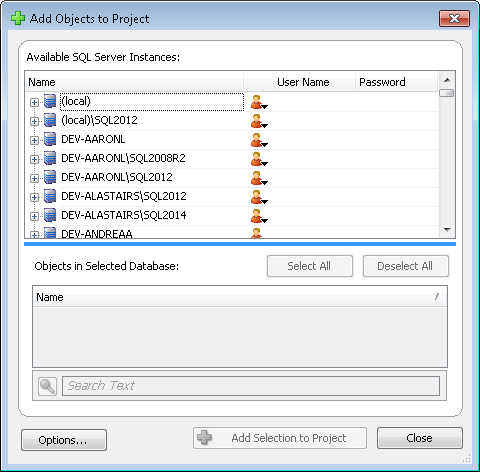Making a dependency diagram
Published 28 August 2014
To visualize dependencies, create a dependency diagram. A dependency diagram is contained by a project, which has project-specific options.
Creating a diagram
There are two ways to create a dependency diagram:
- From SQL Dependency Tracker, add objects to the diagram
- From SQL Server Management Studio, create a diagram of all the objects in a database
Adding objects in SQL Dependency Tracker
To create a new, empty, diagram, click File > New.
To add objects:
- On the toolbar, click Add Objects to Project.
The Add Objects to Project dialog opens:
Under Available SQL Server Instances, find the relevant SQL Server instance, and click
If the SQL Server instance you want isn't listed, scroll to the bottom of the list and click Add SQL Server instance.
In the Add SQL Server Instance dialog box, type the instance's name or IP address and click OK.
SQL Dependency Tracker tries to connect to the SQL Server instance using Windows authentication.
If connecting with Windows authentication fails, a warning icon is displayed, and the authentication type changes to SQL Server authentication. You're prompted to enter a User Name and Password that SQL Dependency Tracker can use to connect to the instance.
To save these credentials so you don't have to enter them again, click Options and select Save passwords with project.
In the list of databases, select the relevant database.
Under Objects in Selected Database, the objects in the database are listed. Objects you've already added aren't listed.- Select the checkboxes for the objects you want in the dependency diagram.
To select all objects in a database, select the checkbox for the database.
You can filter the object list using the Search field underneath the list. - By default, SQL Dependency Tracker also adds all objects that reference the objects you chose to add.
To change this behavior:- Click Options.
The Project Options dialog opens. - Click the Diagram tab, and select the options you want.
For information about the diagram options and what they mean, see Diagram options. - Click OK.
- Click Options.
- Click Add Selection to Project.
Objects in the diagram stay as they were at the time you added them; they don't update when database they came from changes. If the database changes, and you want the diagram to reflect the current state of the database, update the diagram.
Once you've created a diagram, see Understanding the diagram for an explanation of the symbols and color coding you see in a dependency diagram.
Adding objects from SQL Server Management Studio
In SQL Server Management Studio, in the Object Explorer, right-click a database and click View Dependency Diagram for [database].
Once you've created a diagram, see Understanding the diagram for an explanation of the symbols and color coding you see in a dependency diagram.