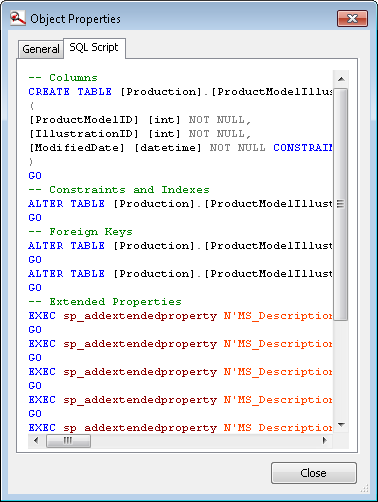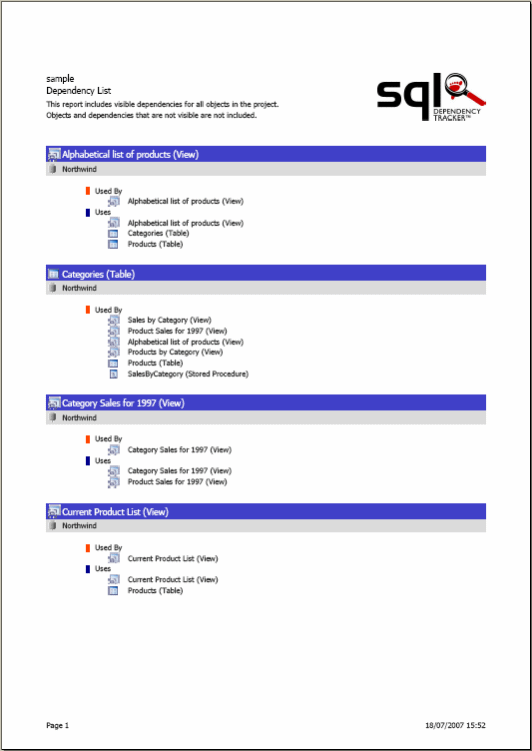Exporting
Published 28 August 2014
You can export a diagram as an image or to XML or PDF format, or copy it into another program. You can also export just a list of dependencies.
An exported diagram keeps the layout and settings of the diagram, including which objects ares selected . This includes the color differences that indicate selected objects.
For information on printing the diagram, see Printing the diagram.
Getting the SQL creation script for an object
To see the creation script an object in the diagram, right-click the object, and click Show SQL Script.
The Object Properties dialog box is displayed, with the SQL Script tab selected:
Right-click the script to search it (Find), Copy, or Select all.
Exporting an image
You can export the diagram as a PNG or an EMF.
To export the diagram to image format:
- On the File menu, click Export > Image.
- Enter a name for the image and click Save.
Exporting a PDF
To export the diagram to PDF format:
- On the File menu, click Export > PDF > Diagram.
- Enter a name for the PDF and click Save.
Exporting XML
The XML file created by the export lists all the objects in the diagram. For each object, it says which objects it references and is referenced by.
To export the diagram to XML:
- On the File menu, click Export > XML.
- Enter a name for the image and click Save.
Exporting a list of dependencies
You can export a list of all dependencies in the project to a PDF file. The list shows the dependencies for all visible objects in the project, in alphabetical order.For each object, it says which objects it references and is referenced by.
To export a list of dependencies, on the File menu, click Export > PDF > Dependency List.
A progress indicator is displayed while the list is exported to PDF, and then the list is opened in your default PDF viewer:
Copying
By copying, you add to your clipboard an image of the current view, the currently selected objects, or the whole diagram. You can copy the image into Microsoft Word.
- Ctrl + C or Edit > Copy > Area in View copies the current view.
- Ctrl + Shift + C or Edit > Copy > Selection copies the currently selected objects.
- Ctrl + Alt + C or Edit > Copy > Diagram copies the entire diagram.