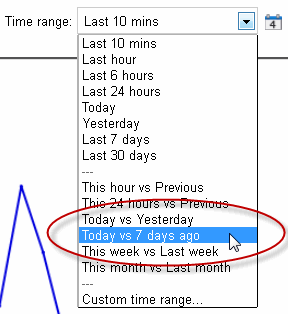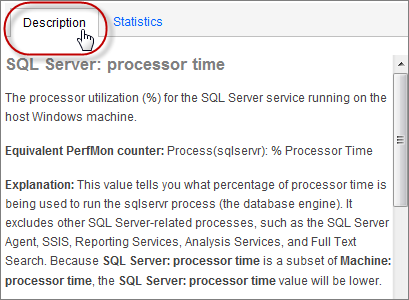Analyzing metric data
Published 22 July 2013
This page applies to SQL Monitor 3.2 and earlier.
Once you've displayed graphs containing performance data, you can carry out further analysis by comparing time ranges, or exporting data for reporting purposes. Statistical information and detailed descriptions of each performance metric is also provided.
Comparing time ranges
You can also use the Time range drop-down list to compare how your servers were performing in relation to the same time period from the last hour, day, week or month. Your options for comparison are as follows:
Finding more information about metrics
Click the Description tab to the right of the graph to display detailed information about the selected metric, including:
- the name of the equivalent PerfMon counter
- an explanation of what this metric measures
- guidelines for acceptable values, and values that may suggest a problem with your object
- related metrics that you may want to add to the graph
- suggestions for solutions to problems caused by unacceptable values
- links to articles or white papers containing additional information
Viewing statistics
Click the Statistics tab to the right of the graph to display the mean, maximum and minimum performance metric values for the selected time range. If you're comparing data at different time ranges, the difference between each value is also displayed.
Exporting the data
Click Export... to open or save metric data as a .csv file for the object and time range specified. This means you can record object data for use in reports on performance. The export.csv file contains:
- the name of the selected metric and host machine.
- the type of value displayed if this doesn't form part of the metric name, for example, bytes, milliseconds or percentages.
- a column containing the date and time of every data point displayed on the analysis graph. The time is displayed as Coordinated Universal Time (UTC).
- columns containing details of every data point for each selected object.
Note: If necessary, you may consider adjusting the UTC times displayed in the file according to the time zone in which your servers are located.