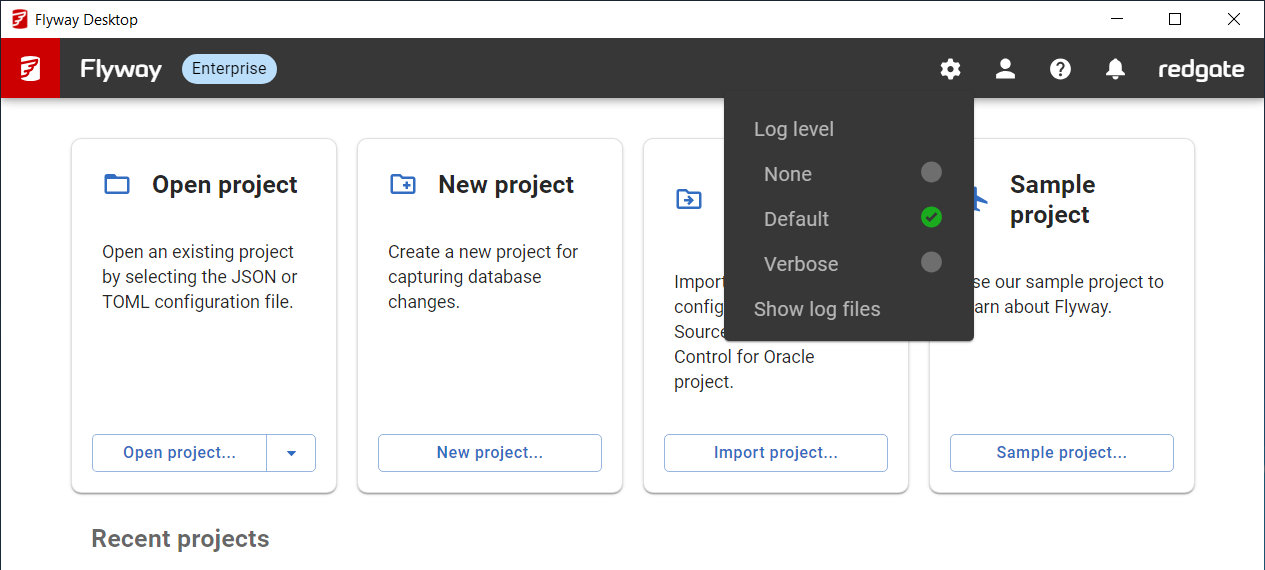Logging and Log Files
Published 11 October 2021
Flyway Desktop GUI
When working in the Flyway Desktop GUI application, the level of desired logging can be set via the settings menu (white cog):
The log level will be saved for use across Flyway Desktop sessions. We recommend selecting 'verbose' when debugging.
The resulting logs are saved to disk in the following location: %USERPROFILE%\AppData\Local\Red Gate\Logs\Flyway Desktop
For ease there is another link on the settings menu that opens this log file location:
Flyway Desktop command line and Docker image
When using the command line or docker image, the log level desired can be specified by passing --quiet or --verbose (if neither are passed a default log level is used). All logs will then be printed to the console (either to the stdOut or to the stdError as applicable) as the command executes.