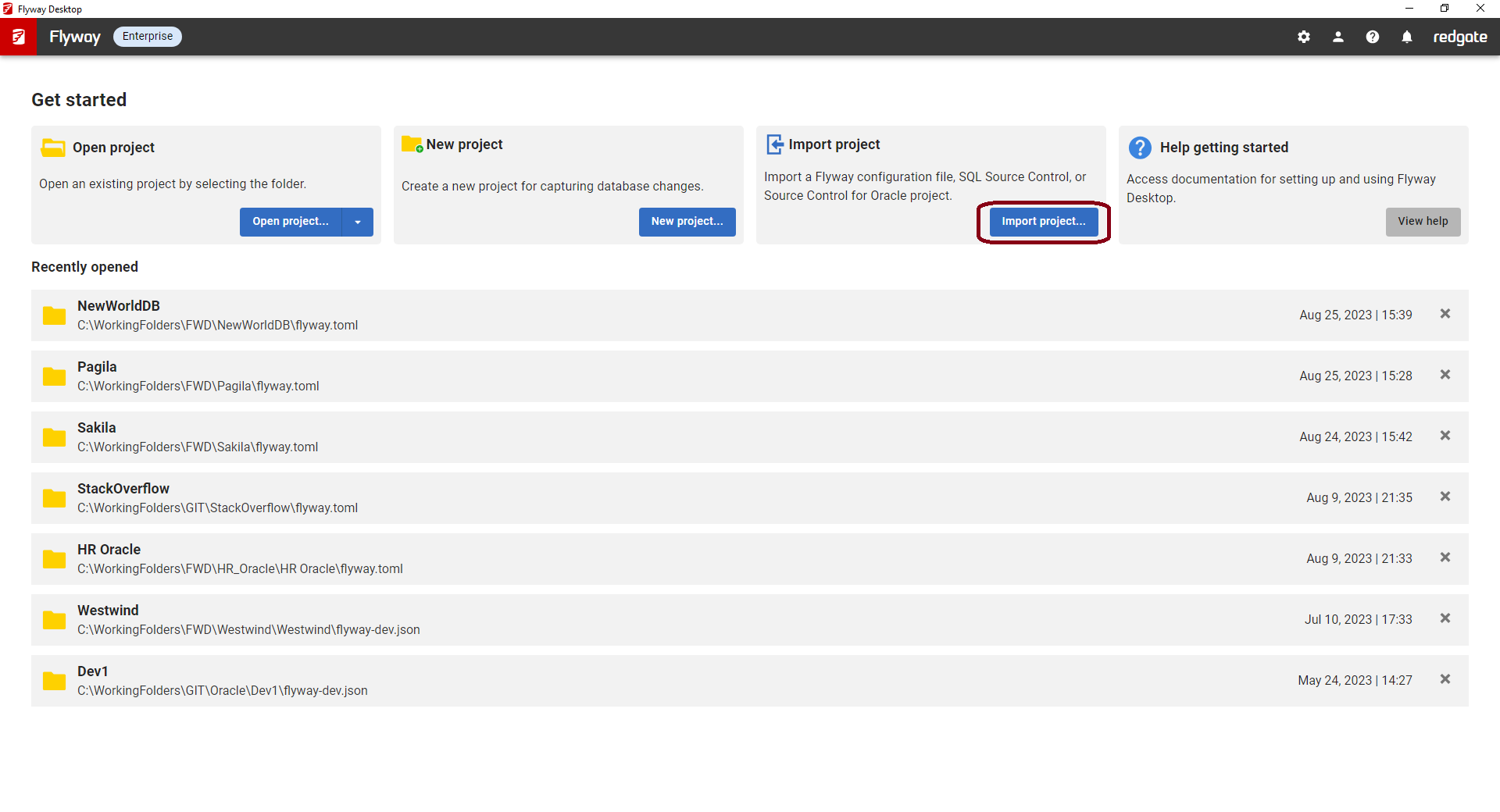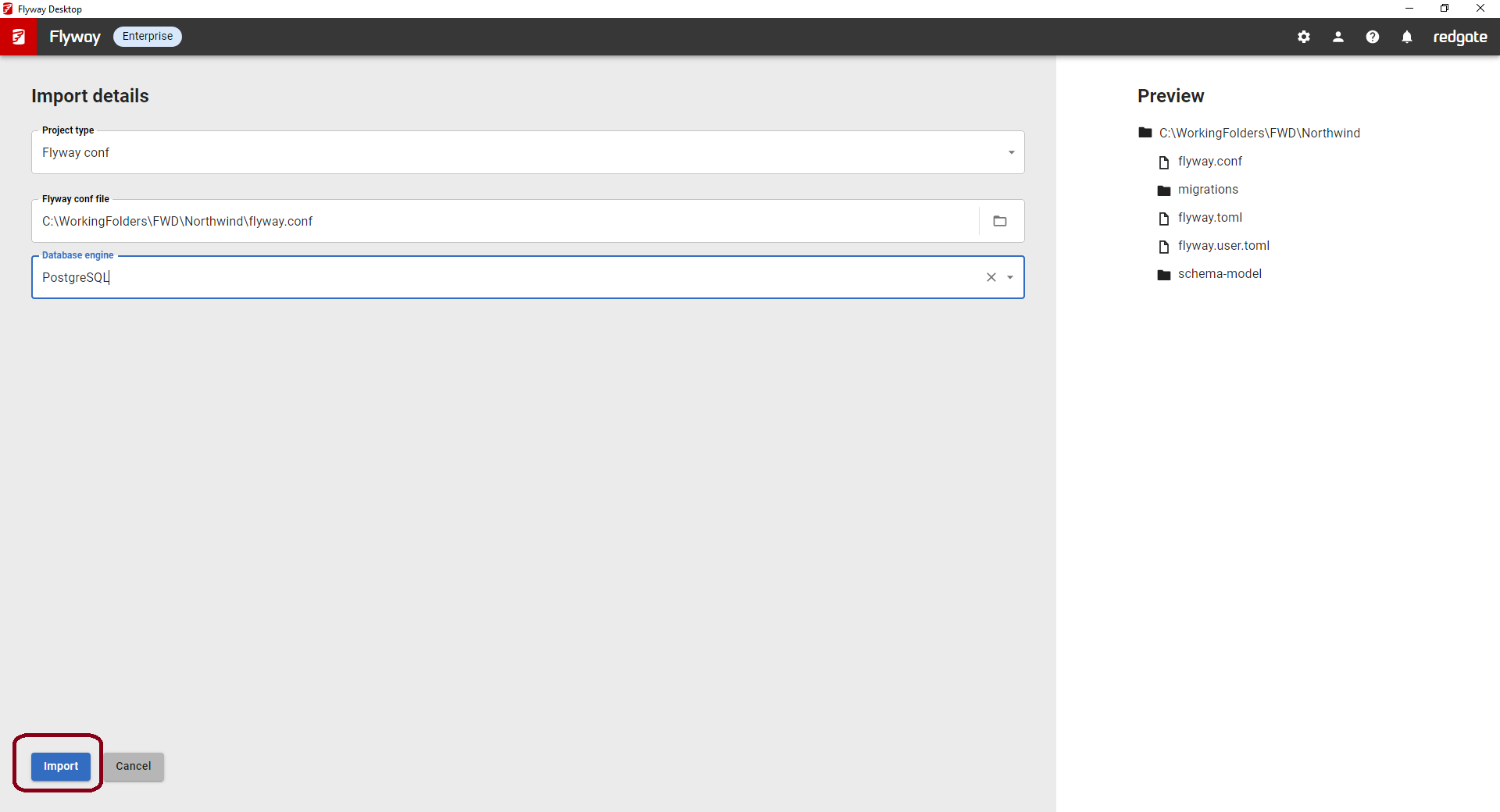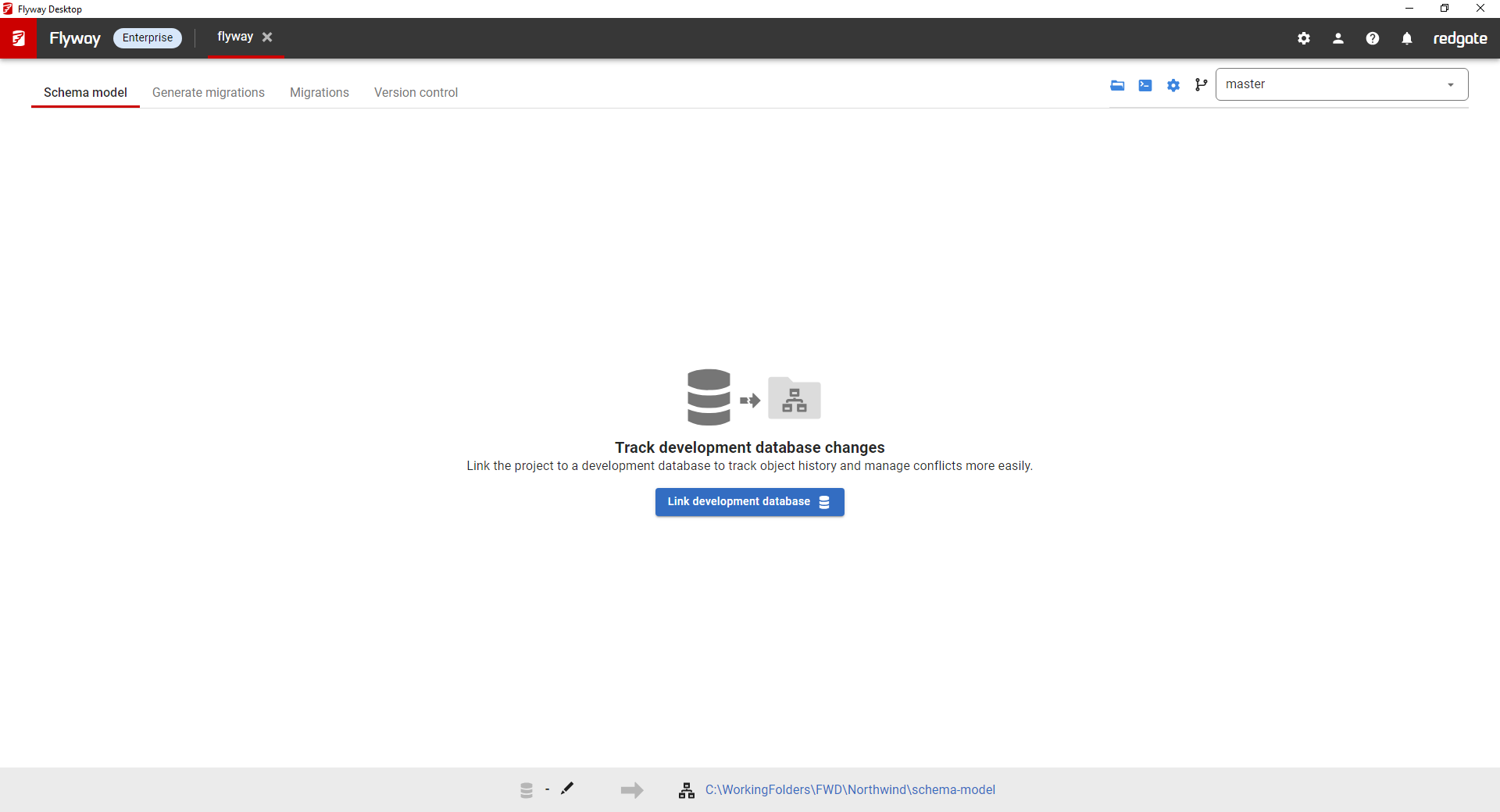Importing from Flyway configuration files
Published 20 September 2023
In Flyway Desktop:
- Choose Import project...
- Choose Flyway conf, navigate to the exact .conf file, and select your Database engine. Then click Import.
- The flyway.conf has been updated to flyway.toml and you can now start working with Flyway Desktop and the Flyway command line.
Using the Flyway CLI
Use the init command within Flyway CLI.
Command
- flyway init -init.fromType=conf -init.from="ProjectLocation" -init.projectName=ProjectName -init.databaseType="DatabaseType"
Example
- flyway init -init.fromType=conf -init.from="C:\Users\redgate\Documents\FlywayProject\flyway.conf" -init.projectName="FlywayProject" -init.databaseType="Postgres"
Next steps
- Configure your development database
- Start capturing your object level changes in the schema model to version control these
Background
Prior to Flyway v10, the default way to configure Flyway was through a configuration file (flyway.conf). If you only have a flyway.conf, then you'll need to import this into Flyway Desktop. This will import all the settings into the new flyway.toml format, which can be used across both Flyway Desktop and the Flyway command line.
Note
If you were using nested flyway.conf files (in install and user directories) or environment variables for your flyway settings, then please get in touch with the development team to talk more about importing into Flyway Desktop.