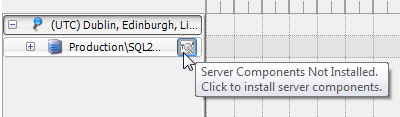Error - Cannot load the DLL xp_sqlbackup.dll, or one of the DLLs it references
Published 13 February 2013
When a backup is performed using the SQL Backup Pro extended stored procedure, the following error may occur:
Cannot load the DLL xp_sqlbackup.dll, or one of the DLLs it references.
Reason: 1114 (A dynamic link library (DLL) initialization routine failed.).
This error occurs when the old xp_sqlbackup.dll file has not been freed. To fix the problem, uninstall and reinstall the SQL Backup Pro server components:
- Close the SQL Backup Pro graphical user interface.
- From the Windows Control Panel, select Administrative Tools, then Services.
- Find the SQL Server service for the affected SQL Server instance, SQL Server (<instance name>).
- Right-click the SQL Server service and select Stop. Then right-click the SQL Server service and select Start.
- From the Windows Control Panel, select Programs and Features.
- Find the server components for the affected SQL Server instance, called "SQL Backup <version>-<instance name> (server components)". Right-click the server components and select Uninstall.
Click Yes when asked if you want to completely uninstall the server components.
Click No when asked if you want to remove the SQL Backup file containing the history of the backup and restore activity. - Open the SQL Backup Pro GUI. In the Registered SQL Servers pane on the left, the affected instance has an icon next to it indicating "Server Components Not Installed". Click the icon and install the server components.
Do not uninstall and reinstall the server components more than once, or the SQL Backup Agent service may be removed. If this happens, install the server components manually by running SQBServerSetup.exe. For more information, see Installing the server components manually.
You may also need to find the SQL Backup Agent service in Services, as above, and enable and restart it manually:
- Find the SQL Backup Agent service for the affected SQL Server instance, SQL Backup Agent-<instance name>. The SQL Backup Agent service for the local instance is called SQL Backup Agent.
- Right-click the service and select Properties.
- Change the Startup type to Automatic and click OK.
- Right-click the service and select Start.