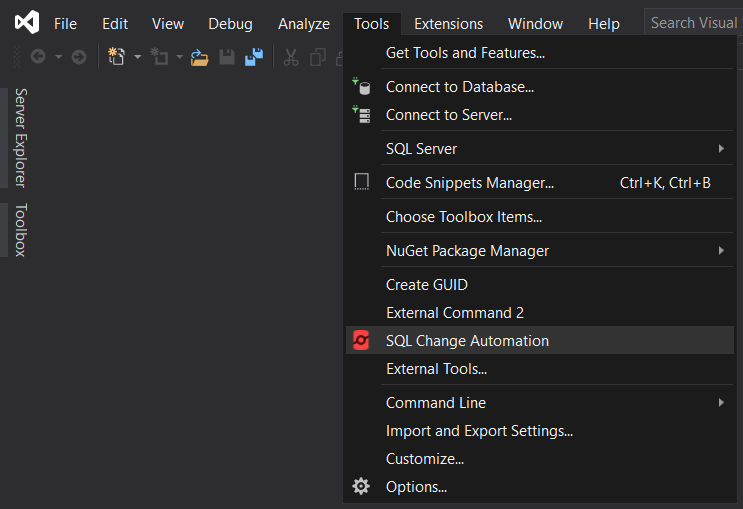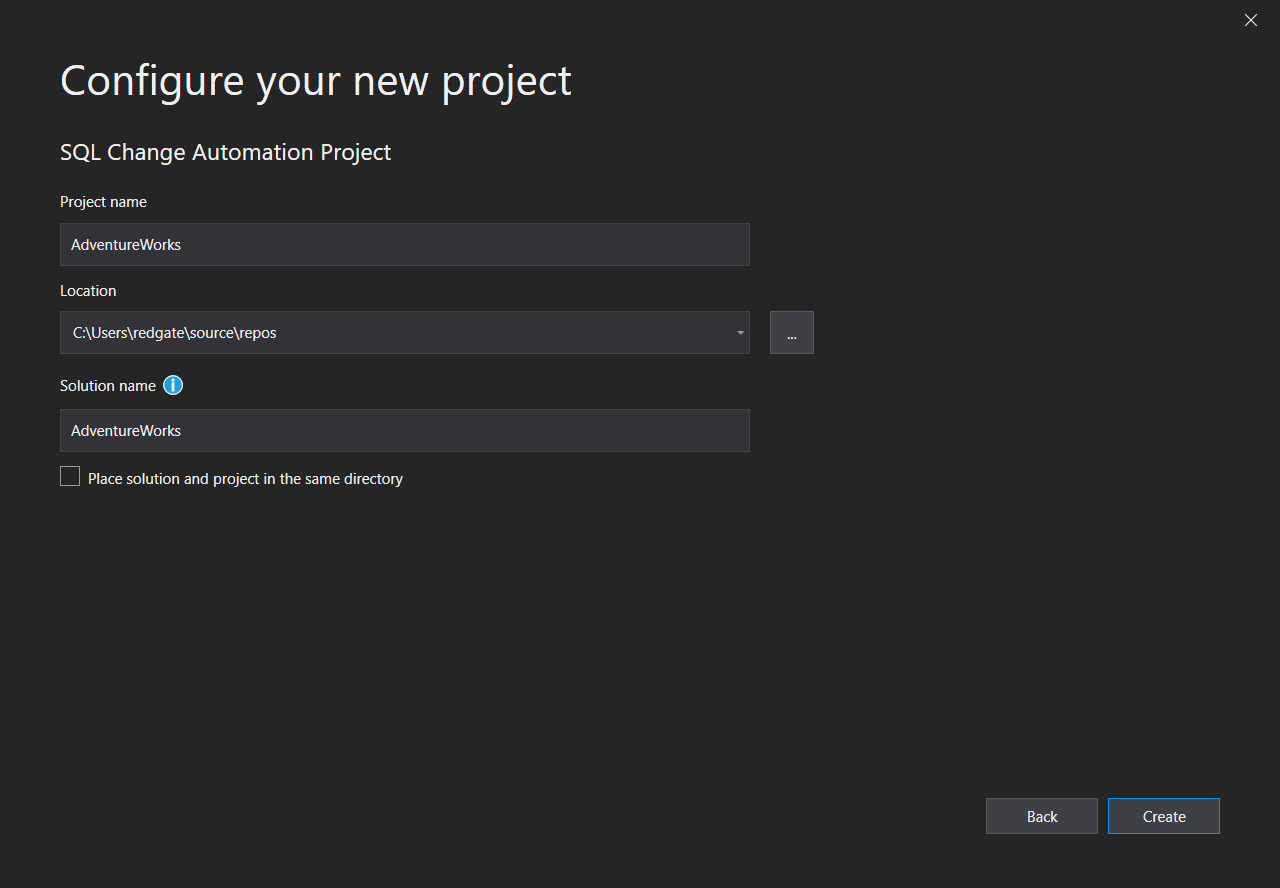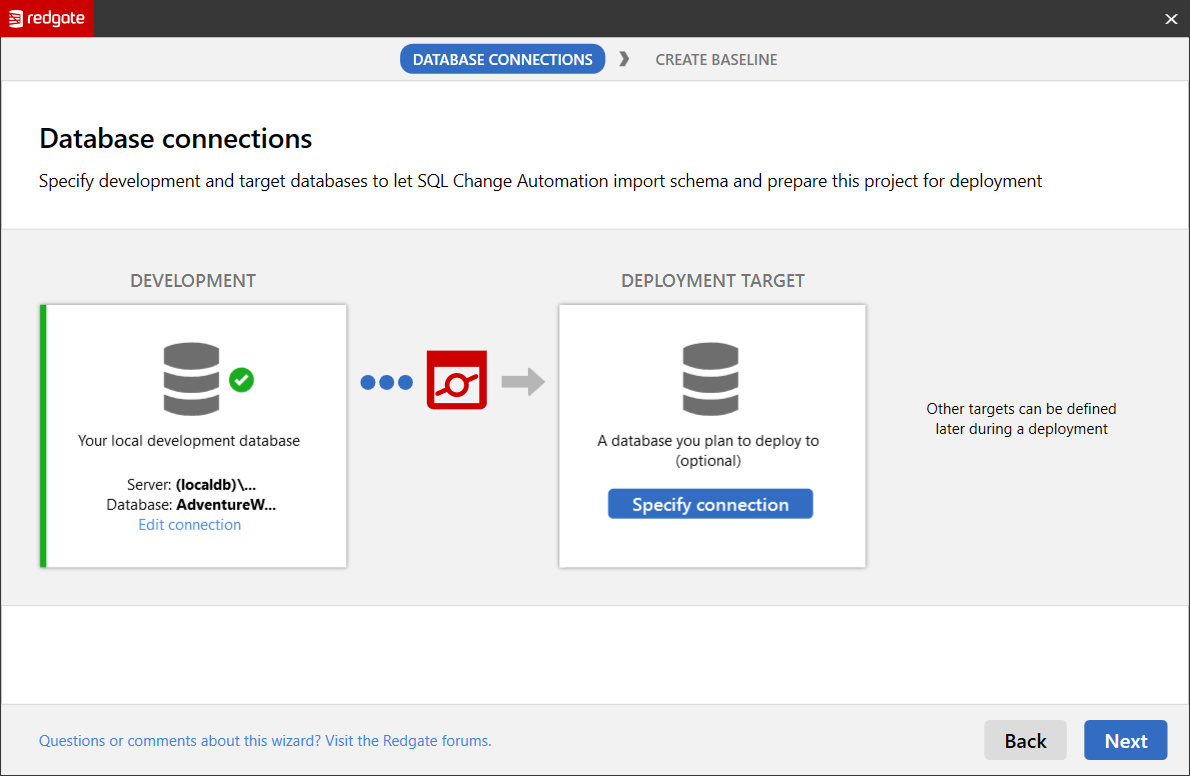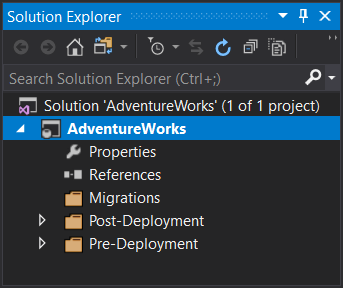Setting up a project with a new database in Visual Studio
Published 16 August 2019
Projects are the primary artifact used when developing and deploying databases using SQL Change Automation. They contain a database's state, and a set of scripts that describe how to get to that state. Learn about SQL Change Automation projects.
This page will help you get started with developing databases using the SQL Change Automation Visual Studio Extension.
We’ll set up a new SQL Change Automation project which can be deployed against a new database. Specifically, we’ll:
- Create a new SQL Change Automation project within Visual Studio
- Set up a new development database
- Make changes to the development database, and use SQL Change Automation to generate migrations from the changes
Creating a new project
1. Open SQL Change Automation
In Visual Studio, start SQL Change Automation by clicking on SQL Change Automation in the Tools drop-down menu.
This will open the SQL Change Automation window if it is not already open.
2. Create a new project
Click Create Project… to create a new project. This will open the Visual Studio project configuration wizard.
Once this project is created the SQL Change Automation setup wizard will open. Click Get Started.
3. Database connection configuration
Click create a new database in the development section. This will create a database with the name of your Visual Studio project.
Note
Click Next, then click Finish on the final screen.
Your new project will appear in the Solution Explorer window.
Next steps
- Commit the SQL Change Automation project to version control
- Make your first development changes and generate migrations for them in the SQL Change Automation project
- Set up a continuous integration pipeline to deploy these changes to another environment (for example, production)