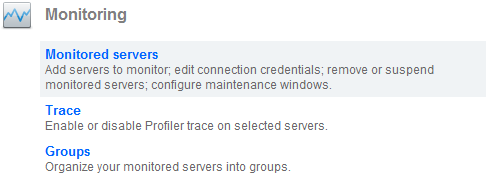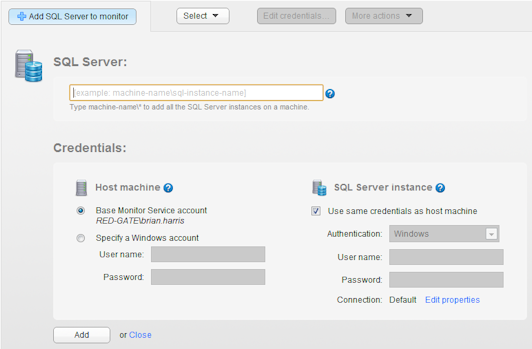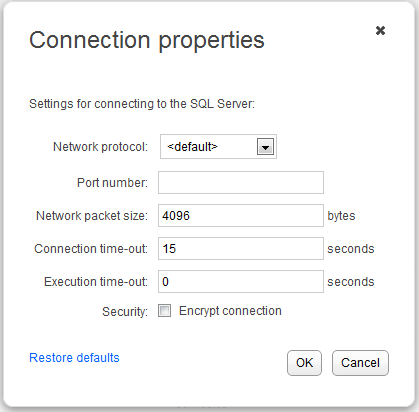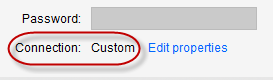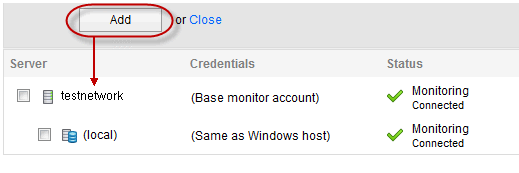Adding servers to monitor
Published 28 October 2013
Once you have installed SQL Monitor and created the Administrator login password, choose the SQL Servers you want to monitor.
- Go to the Configuration tab and under Monitoring, select Monitored servers.
- Click the Add SQL Server to monitor button. The Add SQL Server panel expands:
Enter the fully qualified name of the instance you want to monitor in the SQL Server box, including any subdomains.
You can type the first few characters of a server name to display matching suggestions.To add a cluster, enter the cluster name or the cluster IP address. These are sometimes referred to as the cluster group name, or the cluster group IP address. You can find details in the Failover Cluster Manager.
- You will need to provide two sets of credentials to connect to:
- the host Windows machine on which the instance is running
- the SQL Server instance
By default, SQL Monitor uses the Base Monitor Service account for both sets of credentials. This is the Windows account you specified during installation to connect to the Data Repository (the SQL Server database that stores all collected data). You can specify a different account to use to connect to the host Windows machine and to the SQL Server instance.
- To set more advanced properties (eg to connect to a SQL Server instance on a different port), click Edit properties. The Connection properties box opens:
- Enter the properties you want to change for this instance and click OK. If you change the connection properties, they are identified as Custom:
The connection properties persist until you move to a different page in SQL Monitor. If you add more servers, they will use the custom connection properties.
- When you click Add, the host machine and instance(s) are both added to the list of monitored servers below the Add SQL Server to monitor panel. Once added, server names can't be edited.
If you typed the name incorrectly, the server will be added with a status of "Connection failed (Unreachable)". To fix this, remove the server and add it again.Once a connection is established and a data collection event succeeded, the status is displayed as Monitoring (Connected). If SQL Monitor encounters a problem and displays a different status, see Monitoring status explained.