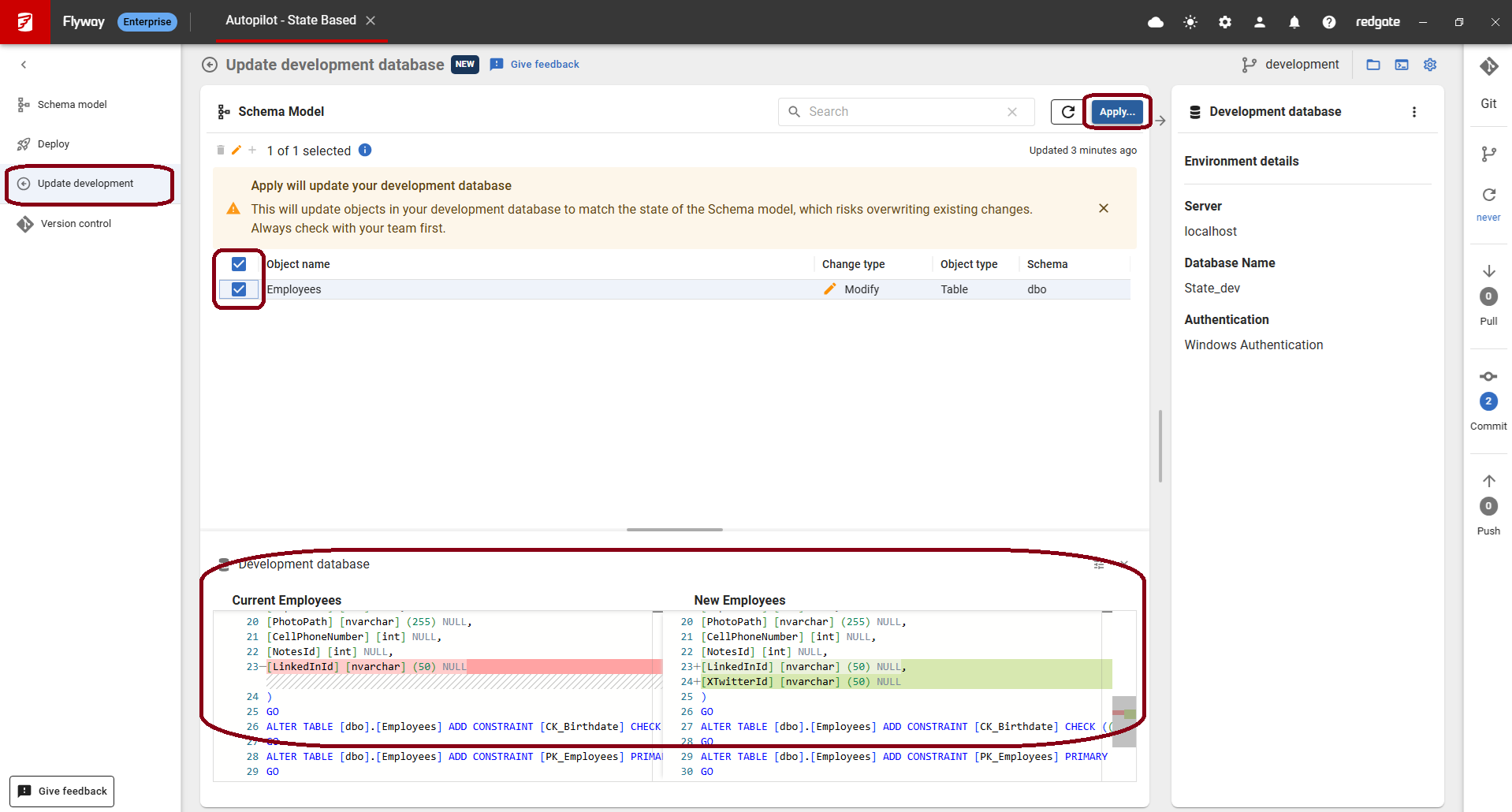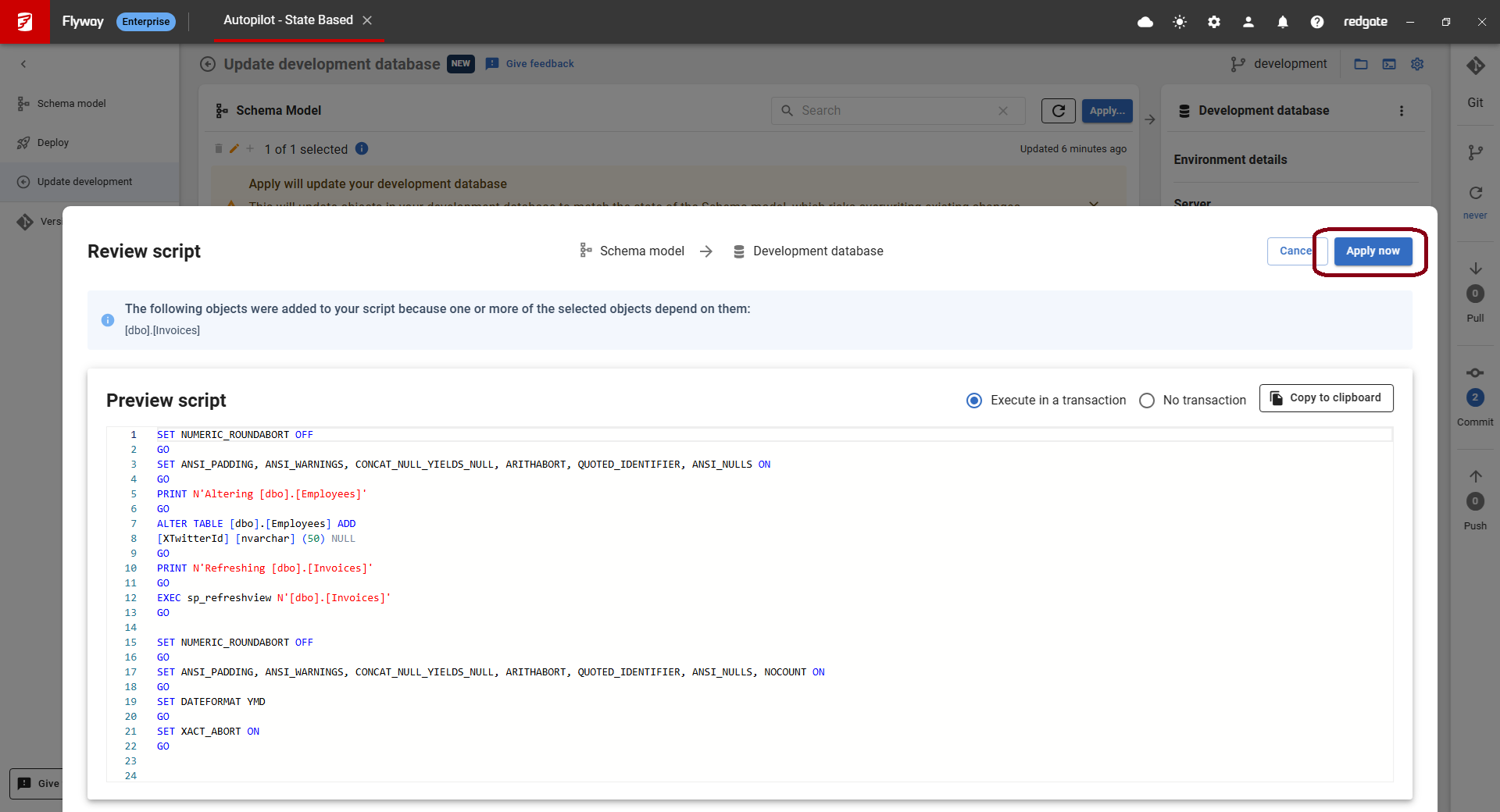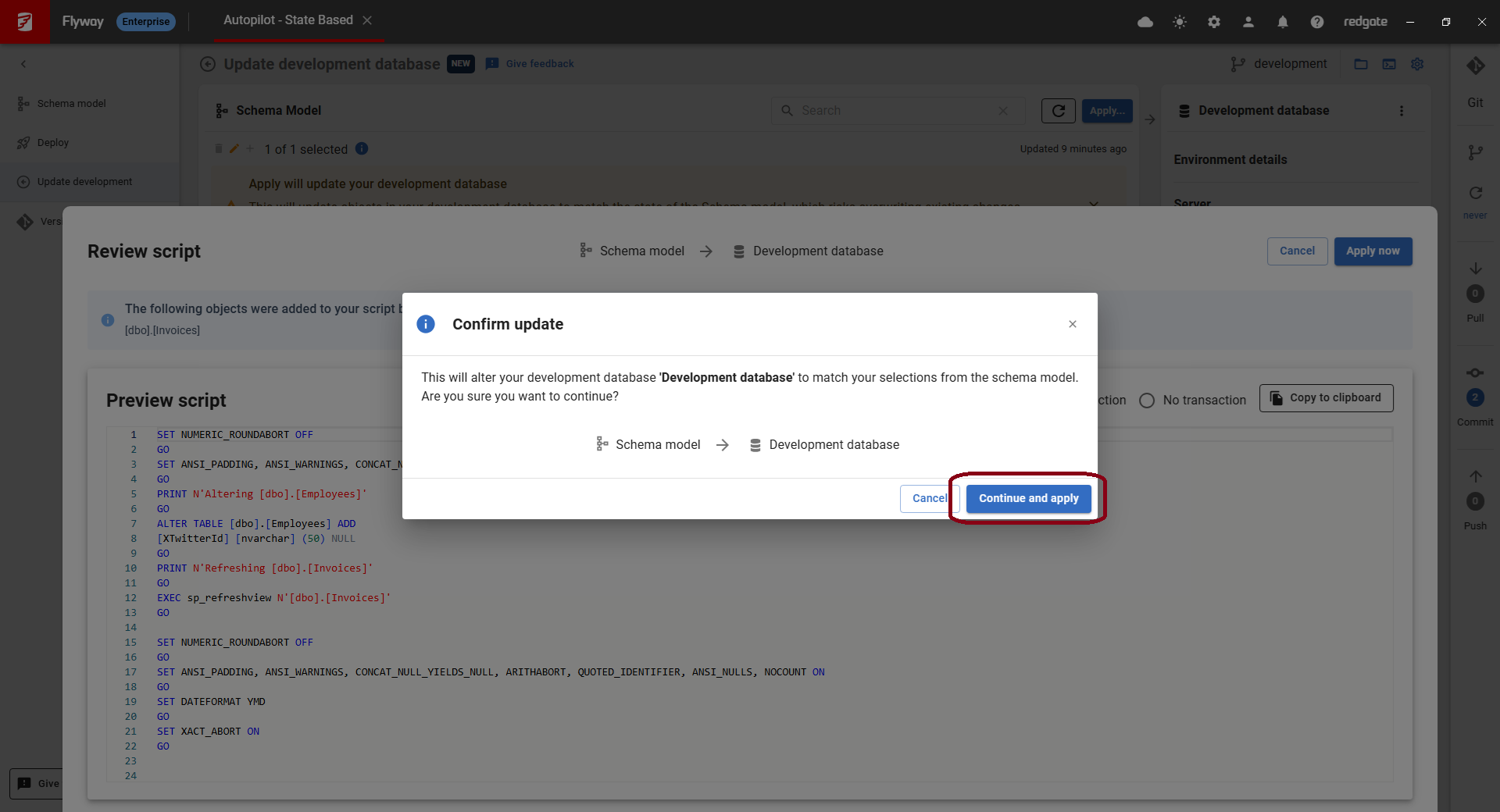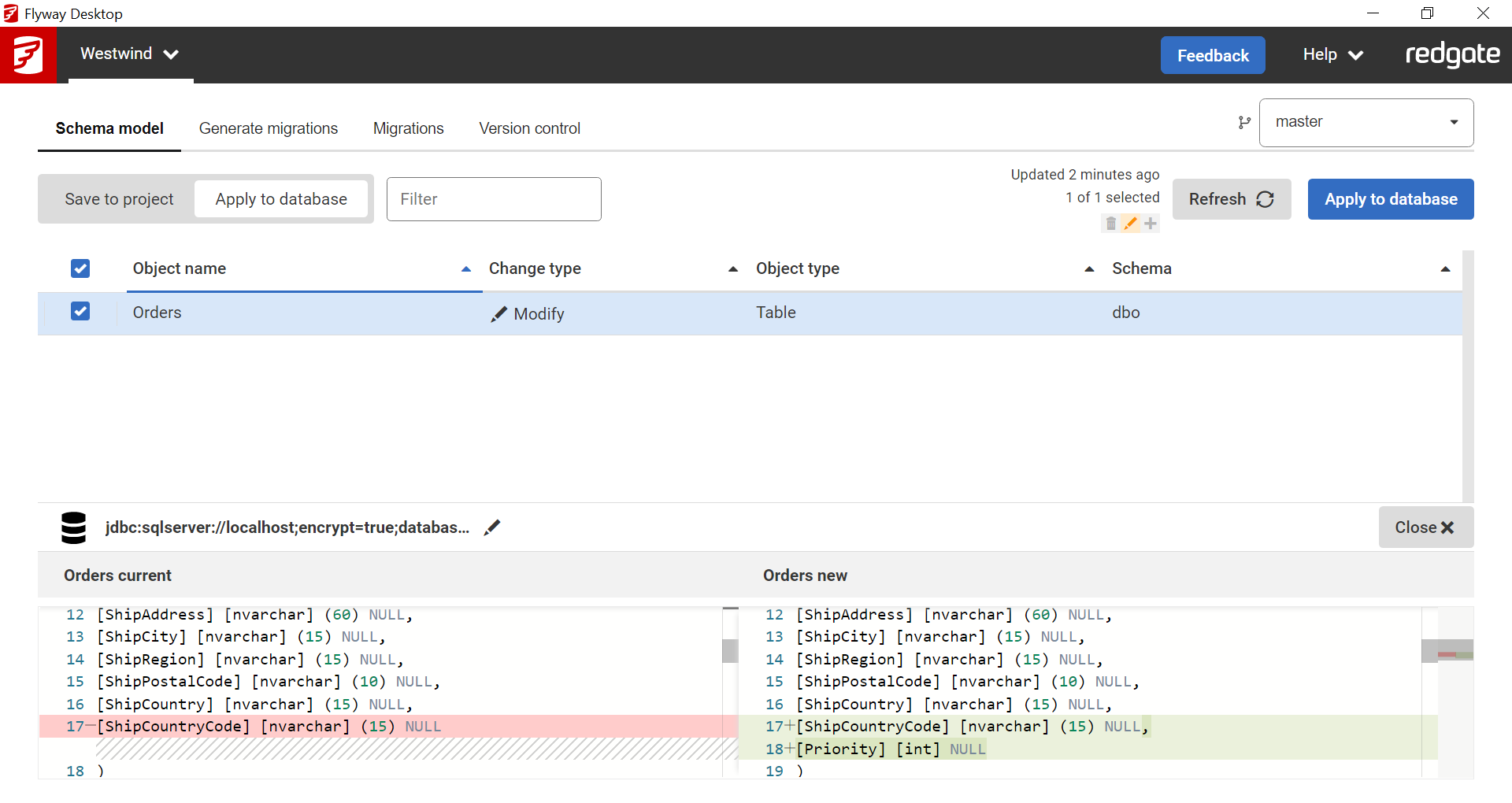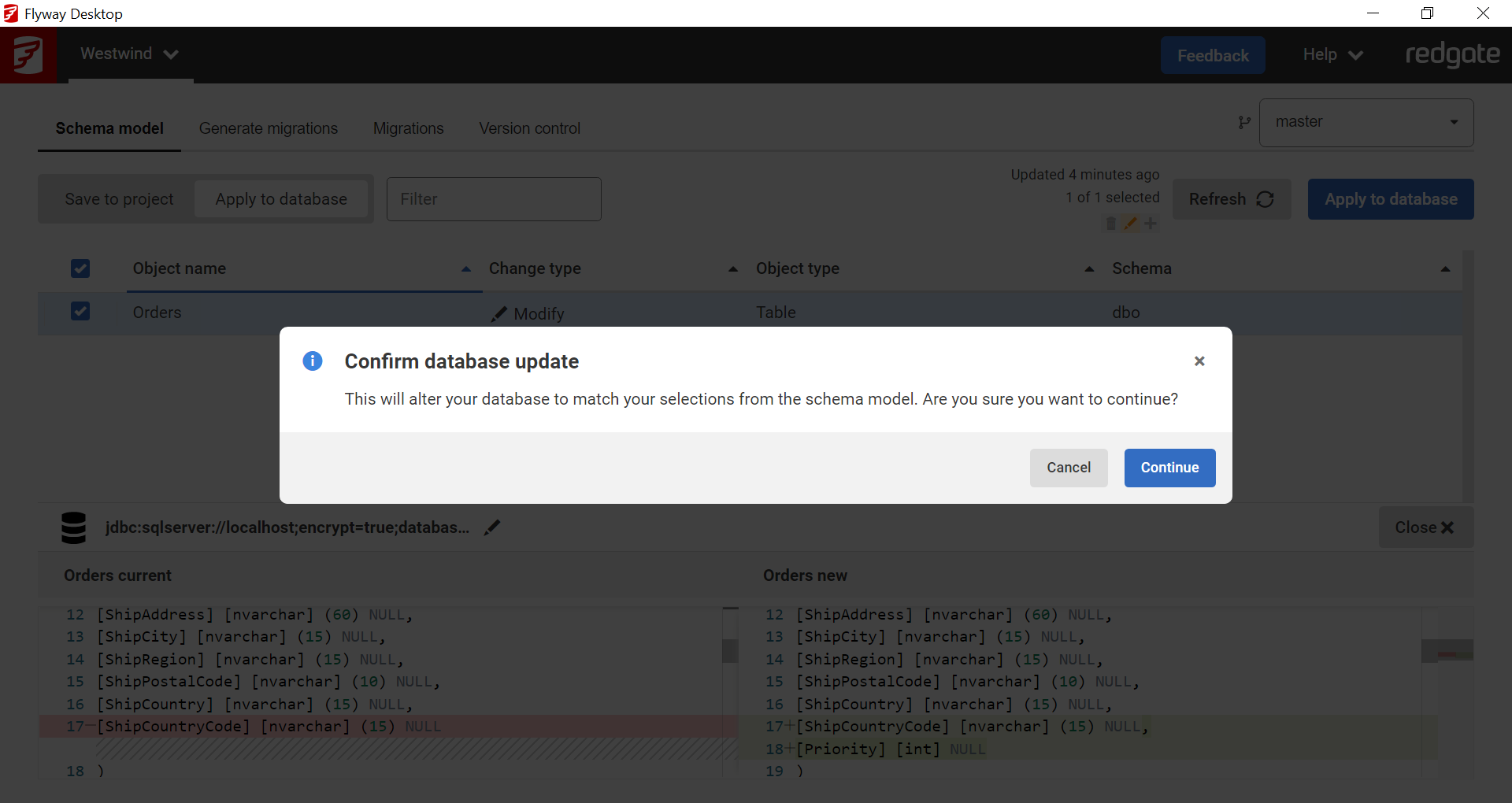Tutorial - Apply database changes from the schema model to your database
Published 17 January 2025
If you pull down schema model changes from version control which have not been applied to your development database yet, you can apply them on the Update development page. You can click on an object to review the exact differences. Select the objects that you want to update in your development database and click Apply...
Note that if there are any objects which weren't selected which selected objects have dependencies on, you will be prompted to select these dependencies, though you can choose to deselect them.
You'll have a chance to review the script that will be applied to your development database. Click Apply now to update your development database.
You will get one last prompt to make sure you really want to apply those changes to your development database. If you have unsaved work on your development database, then your changes could be overwritten. This is especially true if you are working on a shared development database and other team members have made changes to the development database. Click Continue and apply to update your development database.
If you pull down schema model changes from version control which have not been applied to your development database yet, you can apply them on the Schema model tab. Click on the Apply to database option in the top left, review and select the relevant changes, and click the Apply to database button.
Clicking Apply to database will prompt you to make sure you really want to apply those changes to your development database. If you have unsaved work on your development db, then your changes could be overwritten. Click Continue to make apply the changes to the database.
You can run the prepare and deploy commands to update the development database
flyway prepare -source=schemaModel -target=development flyway deploy -environment=development
Next steps
- If you have just pulled and are using migrations, validate that your migrations are deployable