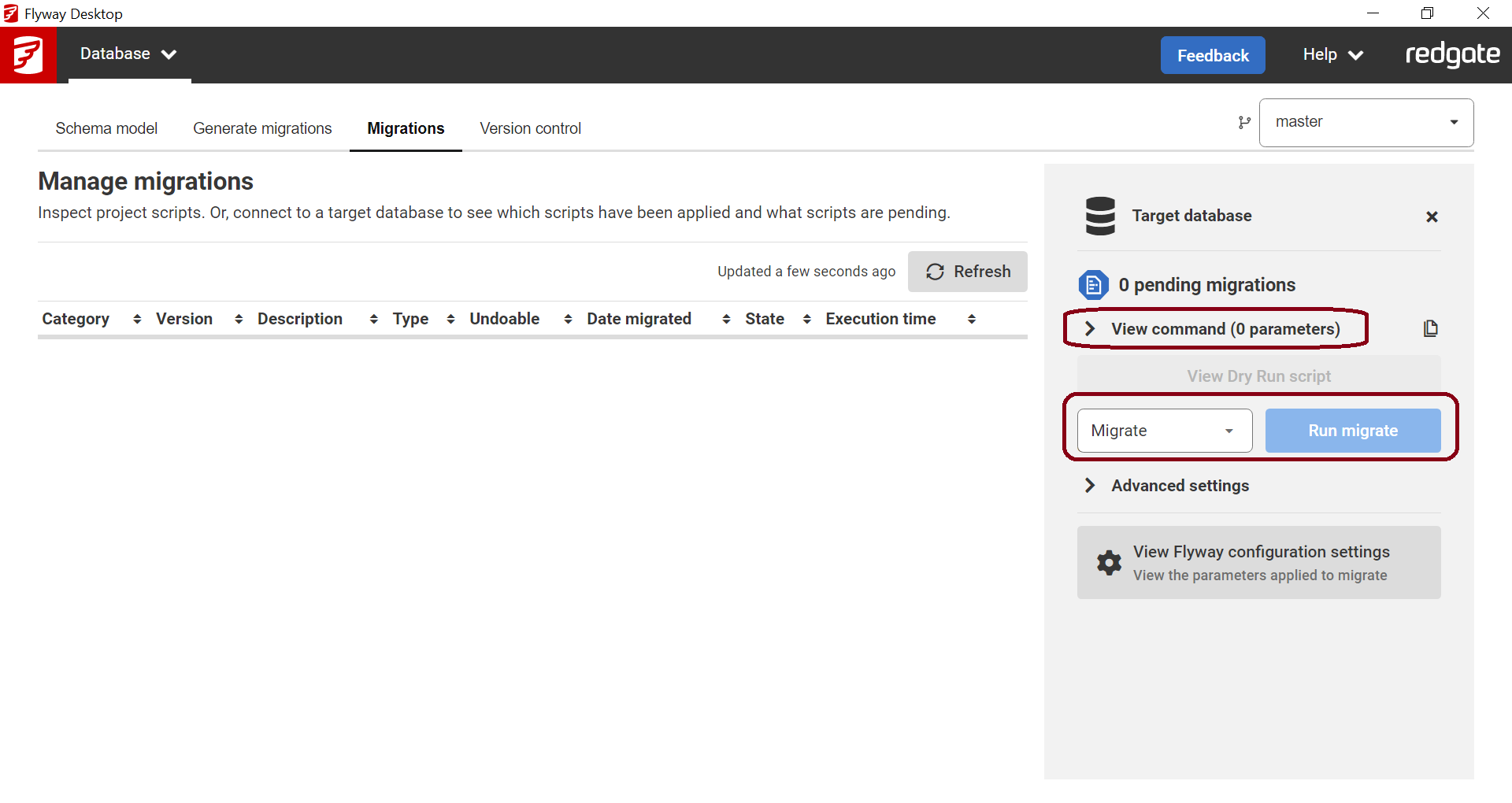Deploying
Published 06 July 2022
There are a few options when deploying from Flyway Desktop:
- You can continue to deploy in a state-based method using Flyway. This uses the Flyway schema model as the source of truth and a database you want to update as your target. You can do this via the Flyway Desktop GUI or automate it with the Flyway CLI.
- You can also start to generate migration scripts for deployments and save them in version control. Migration scripts give you more control over the deployment to do things like:
- Renaming tables/columns
- Splitting tables/columns
- Adding a new NOT NULL column with initial data that doesn't have a default
- Including other data updates in your deployment scripts
If you are considering Continuous Delivery, we recommend a migrations-based approach because the generated deployment scripts will be stored in version control alongside your database object changes and you'll have more control over the actual scripts that will be used for deployments.
State-based deployments
- Manual - On the Deploy tab in Flyway Desktop, select the objects that are ready to be deployed and specify a target database that you want to update. You can then generate a deployment script or deploy directly in the Flyway Desktop GUI.
- Automated - Use the Flyway CLI to perform automated state-based deployments to make your target match the desired state of your objects.
Migrations-based deployments
You can generate migrations directly in Flyway Desktop or with the Flyway CLI. In order to use a migrations-based approach, a Shadow Database is needed. The Shadow Database represents the end state of all the migration scripts already in the project. We then compare the schema-model on disk with this Shadow Database to determine what additional changes should be included in the next migration script. You can selectively choose which changes are ready for deployment and customize the migration script, which gives you full control over the scripts that will be executed during deployments.
- Manual Migrations-based deployments - Use the Migrations tab in Flyway Desktop to connect to a target database and migrate it.
- Automated Migrations-based deployments - Use the Flyway CLI to automate your database deployments as part of your CI/CD systems. You can view the command line syntax using the Migrations tab in the Manual step above. You can then copy and paste this into your CI/CD system and setup any variables needed (e.g., Flyway license key, username, encrypted password for downstream environments, etc.). See our Example CI/CD Pipelines.
Learn more about Deploying database changes using Flyway.
Any Questions?
If you have any questions about transitioning, please get in touch with Sales.