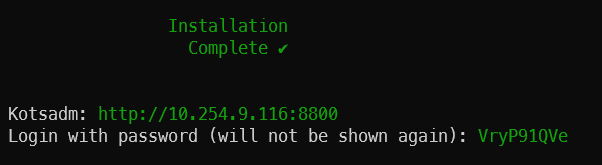Step 3 - Installing Redgate Clone
Published 31 March 2022
Now that your environment meets the technical requirements for Redgate Clone, you are ready to install. This page will guide you through the process.
| Embedded install steps | ||||
|---|---|---|---|---|
|
|
|
|
||
Contents
Installation
The installation instructions below are tailored to a single node.
Make sure you have a machine ready based on the prerequisites above. You can check this manually by following our documentation or run a prerequisites check script with the following command:
curl -sSL https://rd.gt/3RL6ioU | sudo bash
Create a new Kubernetes cluster with Redgate Clone by running the following command in the VM:
curl -sSL https://k8s.kurl.sh/cloning-capability-app | sudo bash
When asked about disabling swap to continue, press ‘Y’
Store the temporary password generated by the installer for usage in Admin Console access below. For example:
If you get errors during host preflight checks, retry the above command using the flag
host-preflight-ignoreorexclude-builtin-host-preflightsflag:# This will transform errors into warnings curl -sSL https://k8s.kurl.sh/cloning-capability-app | sudo bash -s host-preflight-ignore # This will bypass host preflights completely (should only be used as last resort) curl -sSL https://k8s.kurl.sh/cloning-capability-app | sudo bash -s exclude-builtin-host-preflights
Once completed, reload the bash using:
bash -l
- Check that you can access the Kubernetes cluster on the VM through
kubectl:- Running
kubectl get podsshould return a short list of pods. If you get an error like:
error loading config file "/etc/kubernetes/admin.conf": open /etc/kubernetes/admin.conf: permission deniedyou should unset theKUBECONFIGfile by running the following command:echo unset KUBECONFIG >> ~/.bash_profile bash -l
- Running
Finish configuring the cluster by running kubectl commands:
kubectl label nodes redgate.com/infrastructure-node=true --overwrite --all kubectl label nodes redgate.com/cloning-node=true --overwrite --all kubectl label nodes redgate.com/cloning-mssql-node=true --overwrite --all kubectl label nodes redgate.com/cloning-oracle-node=true --overwrite --all
- Gather access details to various web-based elements in the application from the previous script's output:
- Take hold of the access details to Admin Console (if you forget in the future, you can change the password).
- Take hold of the access details to Admin Console (if you forget in the future, you can change the password).
- RECOMMENDED k9s is a great helper tool to debug issues directly in the machine hosting the cluster. It's likely we'll ask you to install it if we run a debug session together, so we recommend you get it setup as soon a possible:
curl -sS https://webinstall.dev/k9s | bash
- Go to
Admin Consoleweb UI (http://<IPv4 address>:8800) and proceed with the installation.- You will need to provide the password.
- You will need to provide the application license file (see requirements). Failure to do so halts the installation.
- You will need to setup Admin Console TLS to enforce secure connections.
- You should configure data storage according to your needs.
- A file share is needed if you want to be able to create data images and data containers from database backups.
- Wait until the application is ready. For more information about managing the application see Admin Console.
- If the application does not become ready within 20 minutes, see this troubleshooting guide.
- Start using the application by downloading the
rgcloneCLI utility.
Further Configuration
Adding storage disks
Please see instructions on how to add more disks.
Where to next?
You are now in a position to start using the application by downloading the rgclone CLI utility.
For example, you can start by creating data images from SQL Server 2019 backups and data containers.
Before going any further, you might want to familiarise yourself with some of our concepts and check which database engines are supported.
Then, please head over to the CLI Reference guide and to our series of CLI How To for instructions on how to use our command-line tool rgclone to interact with the web API in the Kubernetes cluster.
We also recommend the following:
- Ensuring nodes shutdown gracefully.
- Creating an admin user for Redgate Clone.
- Monitor your cluster with notifications on critical alerts.
| Embedded install steps | ||||
|---|---|---|---|---|
|
|
|
|
||