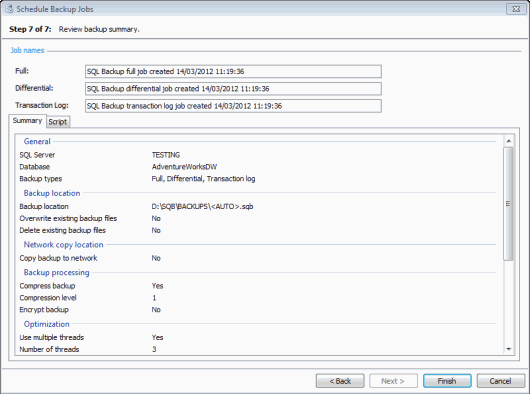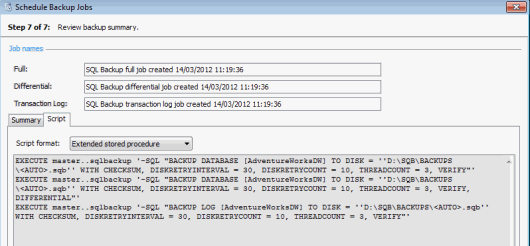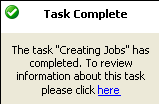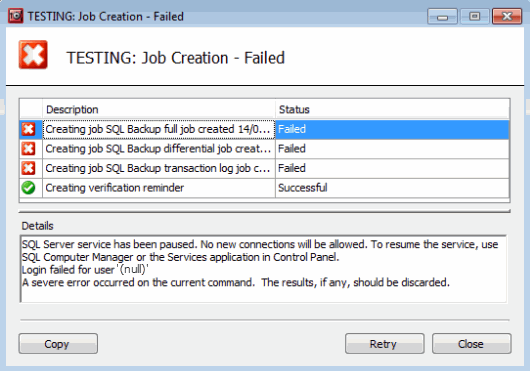Scheduling backups - review summary
Published 13 February 2013
Scheduling backup jobs > Specify SQL Server > Select backup type and database > Create backup schedules > File settings > Processing and encryption settings > Verification options > Review summary
On step 7 of the wizard, review your backup settings and, if required, copy the script.
The name of each backup job that will be created is displayed. You can edit the backup job names, if required, by typing in the appropriate box.
The Summary tab displays a simple report of the options you have set for the backup jobs, so that you can check the details.
To see the scripts that will be used, click the Script tab.
You can then select the format in which to view the scripts:
- Extended stored procedure shows the scripts you can use to run the backups when you are connected to the SQL Server using an application such as Microsoft SQL Server Management Studio, or connectivity tools such as ADO, OLEDB, ODBC.For information about how you can use the SQL Backup Pro extended stored procedure to back up databases, see Using the extended stored procedure.
- Command line shows the scripts you can use to run the backups from the command line. For more information, see Using the command line.
When you have checked the settings, click Finish.
SQL Backup Pro displays a message dialog box that shows the progress of the job creation. Click Hide to minimize this dialog box and continue working. You can display the box again by clicking the arrow in the SQL Backup Pro status bar.
When the job creation process completes, if the message box is minimized, a pop-up message is displayed to inform you that the task is complete.
The created jobs are then displayed in the Jobs tab.
If the job creation process fails, you can optionally return to the final step of the wizard by clicking Retry in the message dialog. You can then change the settings in any of the wizard steps before starting the job creation process again.