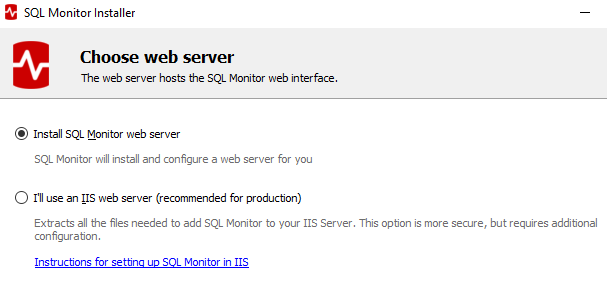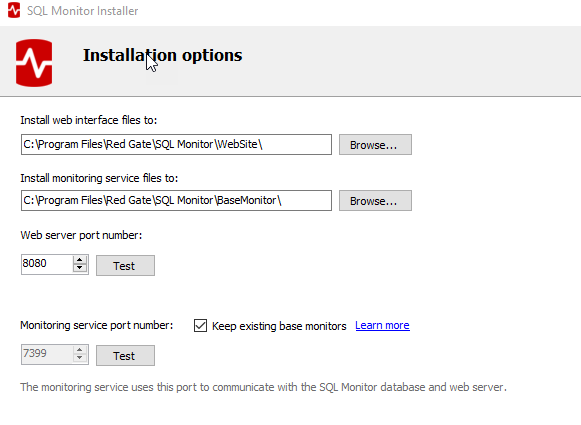Set up the Web Server
Published 17 August 2020
After choosing which components to install, the next screen will allow you to choose the Web Server:
Choose web server
For monitoring busy production servers, it is best to configure your own IIS server with SSL prior to installing SQL Monitor:
IIS will need to be installed on the machine first, and there is an extra step in the SQL Monitor installation process, where you need to add the SQL Monitor website to your web server page.
For instructions on how to do this, see: Installing SQL Monitor on IIS.
- The IIS web service is called the World Wide Web Publishing Service.
- The SQL Monitor Web Service Account will be as specified during IIS set up. It must have the permission described in: Permissions required for the SQL Monitor Service accounts.
- The port used by the Web Server will be as specified during IIS set up.
For light traffic, or for monitoring development or test servers, you can install the default SQL Monitor Web Server, a self-contained server that uses the .NET 4.7.2 runtime:
- The SQL Monitor Web Server service is called SQL Monitor Web Service.
- The Web Service will run as the LocalService account. SQL Monitor applies to it the permissions on the local machine required to run the service.
- You can, and probably should, swap to a different account post-installation, by editing the properties of the service.
- By default the Web Server will use port 8080 but you can change this during installation.
Make your choice and click Next.
Installation options (ports and install directories)
Here, you configure install directories and ports, either just for the Web Server, or for both the Web Server and Base Monitor, if you are installing them on the same machine, as shown below.
If you installed the SQL Monitor Web Server, you can configure the port number it uses, which will be 8080 by default. If you used IIS, it will use whichever port you specified during IIS set-up, and on this screen you can only configure the install directory.
Next steps
- If you are installing the Web Server and Base Monitor on the same machine, as above:
- Click Next to move to the next screen: Configure the Base Monitor Service and SQL Monitor database.
- Click Next to move to the next screen: Configure the Base Monitor Service and SQL Monitor database.
- If you are only installing the Web Server on this machine, you'll only configure the install directory and port for the Web Server, and the route forward is slightly different:
- Click Next and install the Web Server.
- Go to: Run the Base Monitor Installer to download the separate Base Monitor installer, and run it on the Base Monitor server.