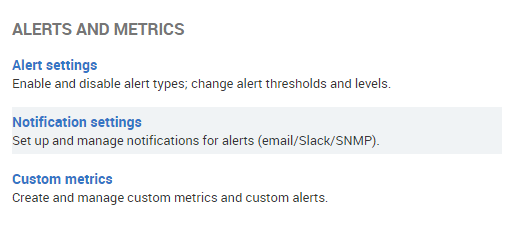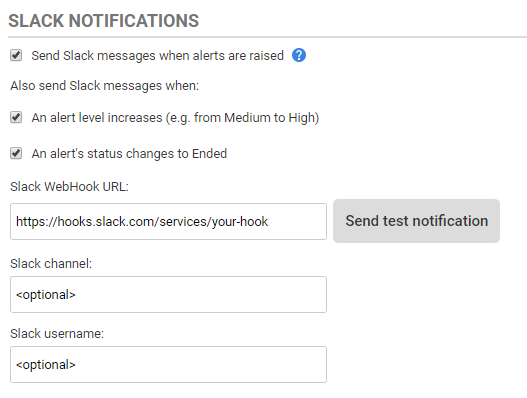Setting up Slack notifications
Published 08 March 2018
About Slack notifications
You can set up SQL Monitor to push alert notifications to a Slack channel of your choosing.
Notification behavior is entirely configurable. You can set up SQL Monitor to send a Slack message when:
- alerts are raised
- an alert level increases (e.g. from Medium to High)
- an alert ends
Configuring Slack notifications
Go to the Configuration tab. Under Alerts and Metrics, select Notification settings:
Configuring SQL Monitor to send Slack notifications
- Choose when SQL Monitor should send messages to Slack.
- Go to https://api.slack.com/incoming-webhooks and set up an incoming webhook integration.
- Enter the webhook URL into the Slack WebHook URL box.
- Click "Send Test Notification" to check SQL Monitor can send messages to your webhook.
- (Optionally) Provide a channel to post messages into (messages will go to the default channel for the webhook if no channel is specified).
- (Optionally) Provide a username that will be used to post messages into Slack (the Slack bot incoming-webhook will be used if no username is specified).
Proxy configuration
If using a proxy, you will need to configure SQL Monitor to use your proxy settings:
- Go to the machine running the base monitor service.
- Navigate to %ProgramFiles%\Red Gate\SQL Monitor\BaseMonitor
- Open RedGate.Response.Engine.Alerting.Base.Service.exe.config and insert your proxy settings within a system.net element within the configuration element. An example is shown below:
<?xml version="1.0" encoding="utf-8"?> <configuration> <!-- Other config elements... --> <system.net> <defaultProxy> <proxy usesystemdefault="true" proxyaddress="http://192.168.1.10:8888" bypassonlocal="true" /> <bypasslist> <add address="[a-z]+\.example\.com" /> </bypasslist> </defaultProxy> </system.net> </configuration> - Save this file and restart the base monitor service.