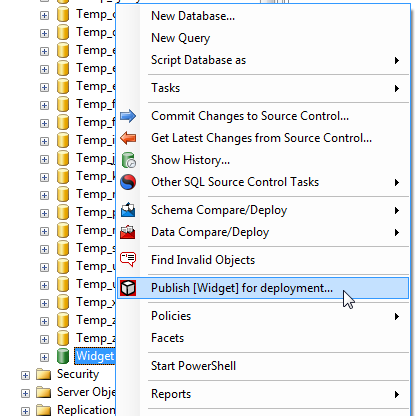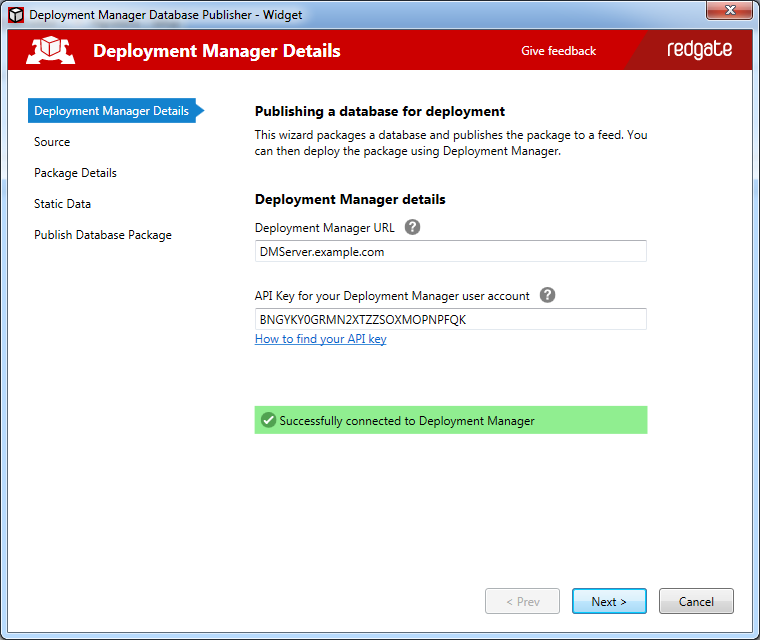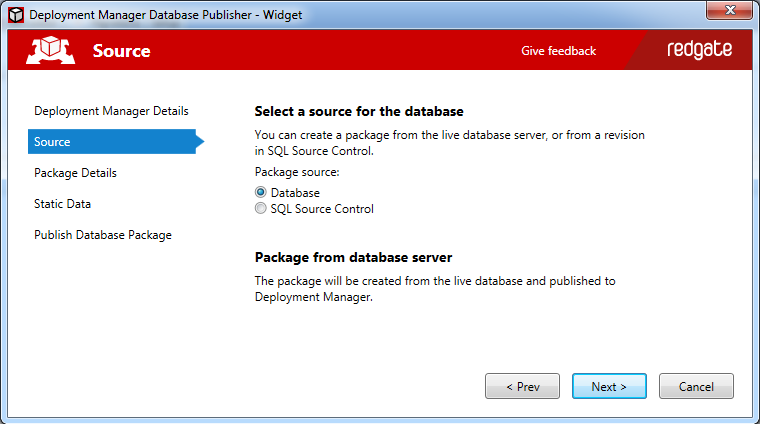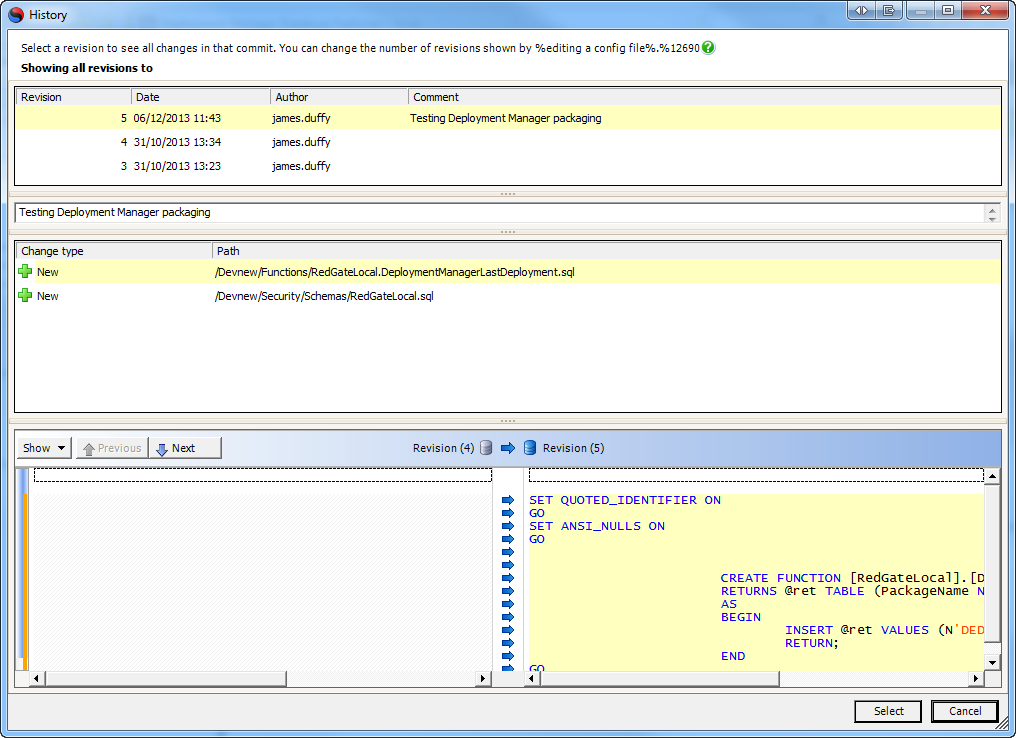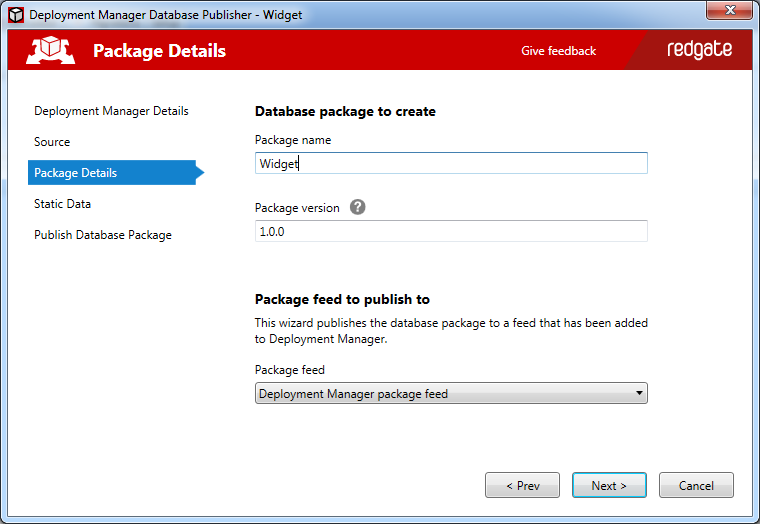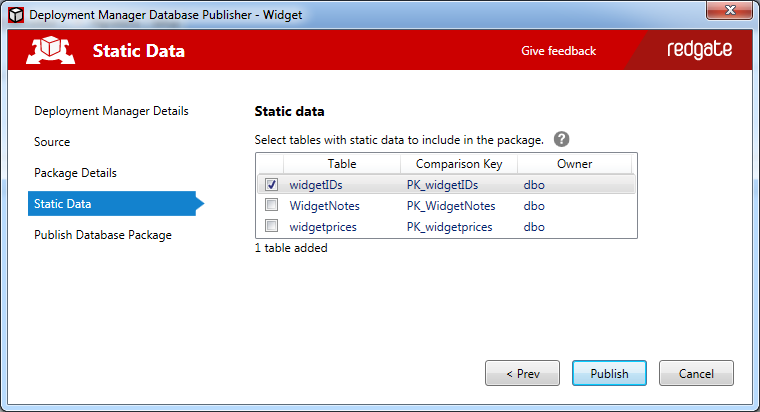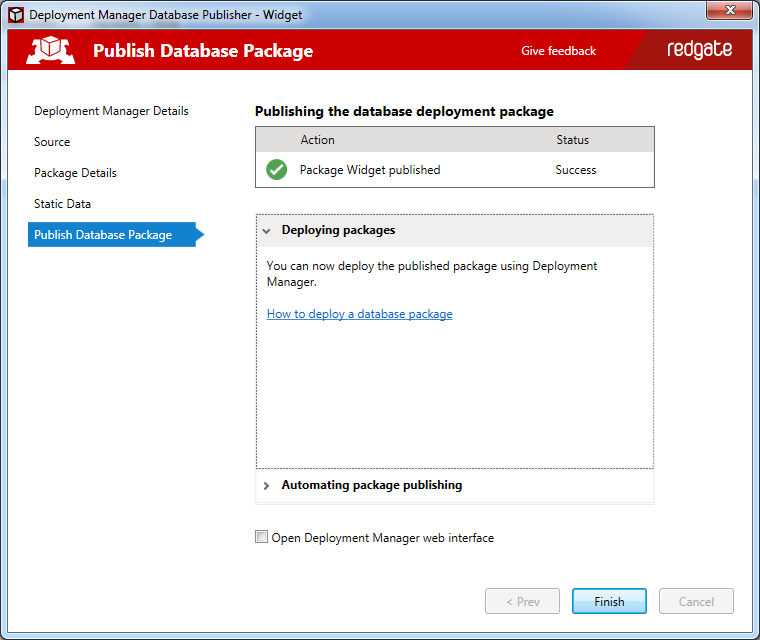Publishing database packages from SSMS
Published 18 October 2013
You can use the SQL Server Management Studio Deployment Manager add-in to create and publish database packages from SQL Server Management Studio. If you have SQL Source Control 3.5.5 or later, you can publish a database revision from source control.
You can then use Deployment Manager to deploy database packages to target SQL servers.
For information about database packages, see Packaging databases.
Publishing a database package
In the SSMS Object Explorer, right-click the database you want to package and click Publish for deployment:
The Deployment Manager Database Publisher opens:
On the Deployment Manager Details page, specify the URL for your Deployment Manager server (the URL you use to view the web interface, eg DMServer.exampe.com), and the API key for your user account, and click Next.
The Source page is displayed:On the Package Details page, specify a name and version number for the package you want to create:
Under Package feed to publish to, select from the list feeds added to Deployment Manager.
For more information, see Working with package feeds.
- Click Next.
The Static Data page is displayed: Select any tables you want to include as static data. The data in these tables will be included in the package.
If you selected a revision from source control in step 3, you can't select static data here. Instead, Deployment Manager will publish any static data in the database revision.
For more information about static data, see Static data in the SQL Source Control 3 documentation.
Click Publish.
When the package has been successfully published, the Publish Database Package page is displayed:
Deploying a package with Deployment Manager
After you've published a database package, you can deploy it using the Deployment Manager web interface or command line. For more information, see Deploying database packages.