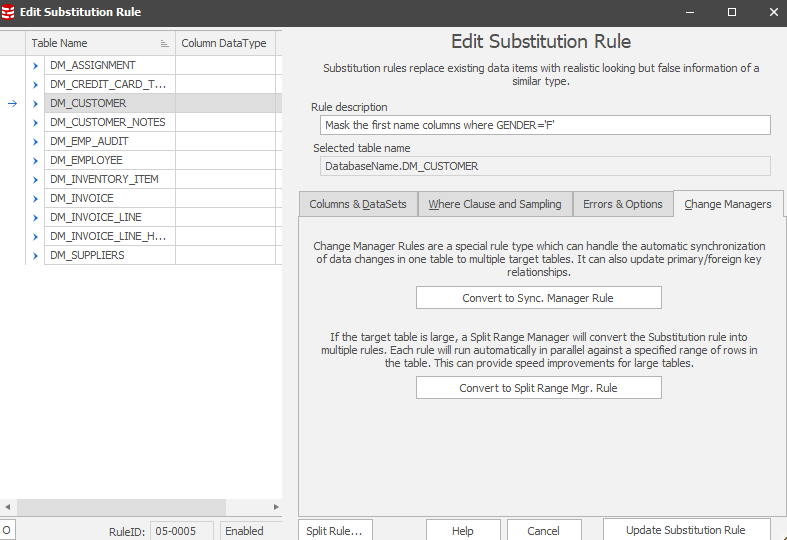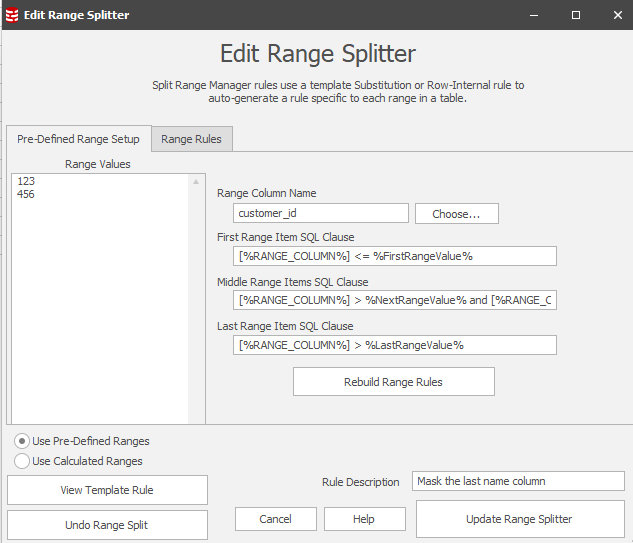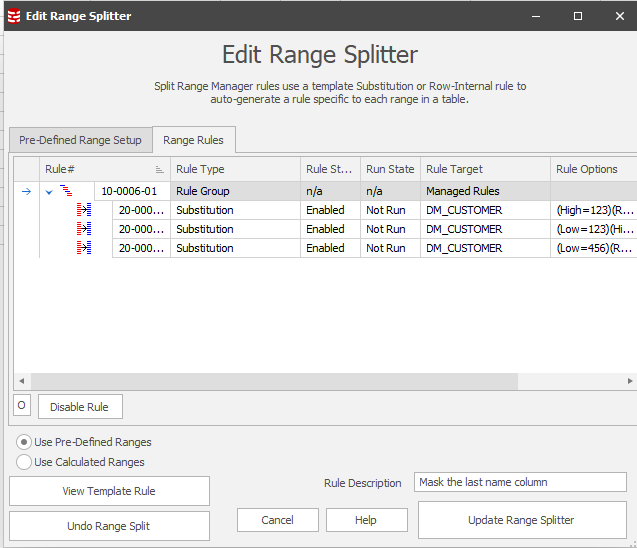About Range Splitter Rules
Published 19 March 2018
Extremely large tables in databases can be time consuming to mask because of the volume of data which must be processed. One option, if a field which can identify groups of rows is present, is to use the contents of that column to split the rule in to multiple rules each of which processes a range of the data present. These Split Range rules each operate on a section of the data in the table and this greatly increases the speed as the processing can be parallelized.
Note: The Data Masker for Oracle software also contains a Split Partition rule which can split a rule into multiple parallel rules based on partition information.
Data Masker Substitution or Row-Internal rules have no knowledge of a tables content and operate on the entire set of applicable rows. This means that, even though the Data Masker software itself is multi-threaded, any one Substitution or Row-Internal rule cannot operate in parallel on a table. Split Range Manager rules are designed to address this issue. This type of rule uses a template Substitution or Row-Internal rule and auto-generates a list of Substitution or Row-Internal rules each of which operates on a specific range in a table. These auto-generated rules operate in parallel and, hence, dramatically reduce the total time taken to mask the data in a large table.
Important Note: The rules which operate on the table ranges are not necessarily auto-generated each time the rule is run. Although there is and option in one mode to do this This is done to ensure that every range receives masking the appropriate masking operations - even if the range was added after the rule was created.
A Split Range Manager is simple to create. Any Substitution or Row-Internal rule can be converted into a Split Range Manager rule by pressing the Convert to Split Range Rule button on the Change Managers tab of that rules Create/Edit form.
The creation of a Split Range Manager rule is performed as follows.
1. Create a Substitution or Row-Internal Synchronization rule on the table and column(s) which you wish to mask. Use the Convert to Split Range Manager Rule button on the Change Managers Tab of those rules to convert the existing rule into a Split Range Manager rule.
Once converted, the new Split Range Manager rule will be visible in the rule display with the same rule number and rule block. A rule group will contain rules for all the ranges being splitted.
2. The new Split Range Manager rule can be opened and the Edit Split Range Manager rule form will be visible.
3. Rules for each range in the target table will be visible within the Split Range Manager rule on the Range Rules tab.
The Split Range Manager rule can be enabled, disabled or run manually like any other rule. The rules it contains will execute in parallel according to the rule block of the parent. The Edit Split Range Manager rule form has more details on the configuration of Split Range manager rules.