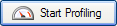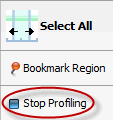Profiling XBAP applications
Published 03 December 2012
The procedure for profiling XBAP applications depends on whether the XBAP is locally-hosted or remotely-hosted.
To profile locally-hosted XBAP applications
To profile locally-hosted XBAP applications, on the ANTS Performance Profiler Settings dialog box, perform the following steps:
- Under Choose application type to profile, click XBAP (local XAML browser application).
- Navigate to the XBAP application that you want to profile.
- If required, change the performance counters to record; see Setting up Charting Options.
- Click .
Internet Explorer starts, and displays the XBAP application. Use the XBAP application normally.
During a profiling session you can interact with the profiler while your application is still being profiled, and obtain results by selecting areas of the timeline.
When you have finished interacting with your XBAP application, click the Stop Profiling button in ANTS Performance Profiler.
To profile remotely-hosted XBAP applications
To profile remotely-hosted XBAP applications, on the ANTS Performance Profiler Settings dialog box, perform the following steps:
- Under Choose application type to profile, click .NET executable.
- Choose Internet Explorer as the .NET executable that you want to profile.
Internet Explorer is normally located in %ProgramFiles%/Internet Explorer/ - Select the required Profiling mode, SQL and file I/O, and Profile child processes options; see Working with Application Settings.
Note that line-level timings are not available when profiling XBAP applications. - If required, change the performance counters to record; see Setting up Charting Options.
- Click .
Internet Explorer starts. Navigate to the page which embeds the XBAP application, and use the XBAP application normally.
During a profiling session you can interact with the profiler while your application is still being profiled, and obtain results by selecting areas of the timeline.
When you have finished interacting with your XBAP application, click the Stop Profiling button in ANTS Performance Profiler.